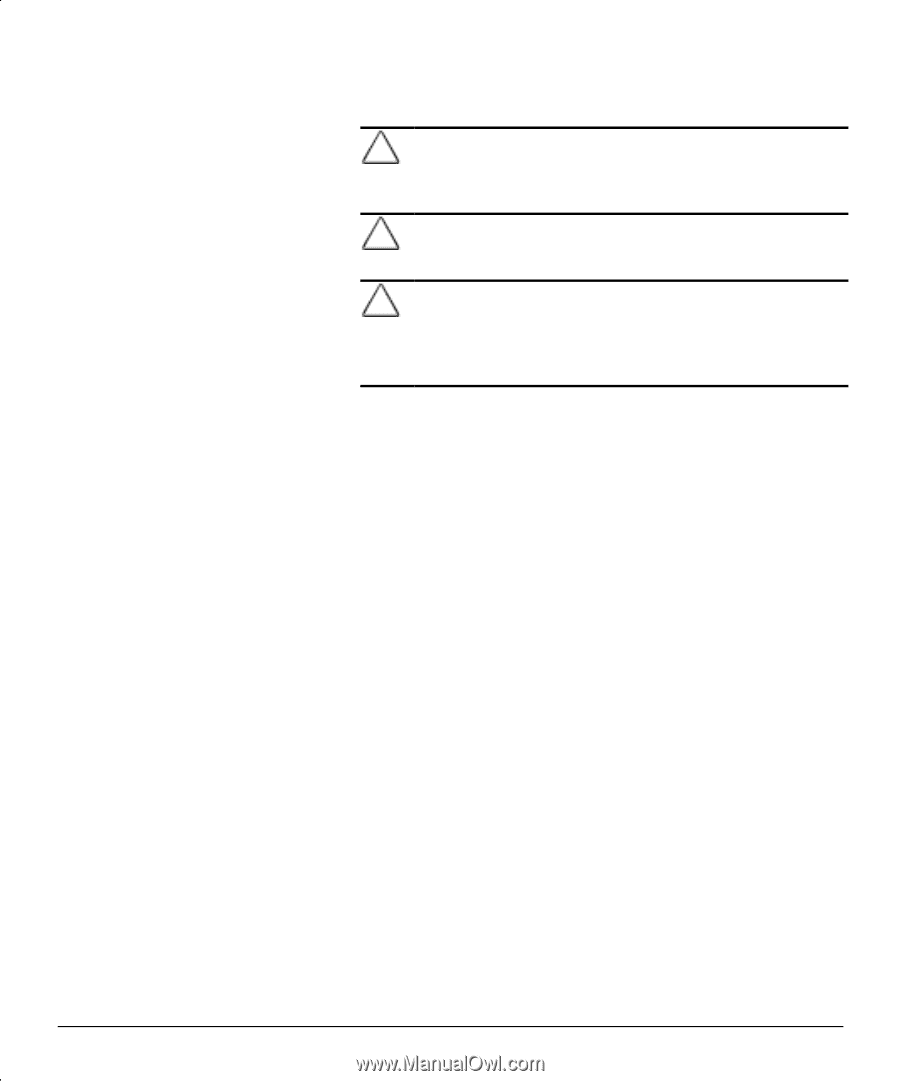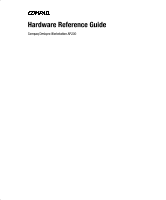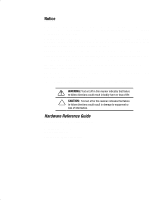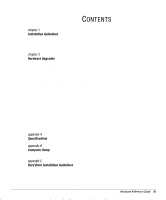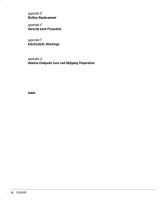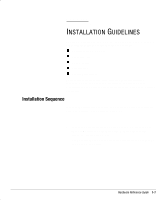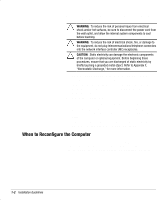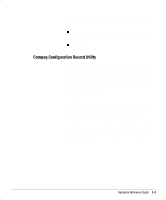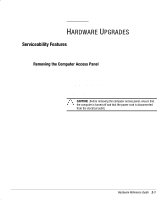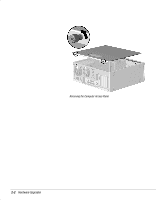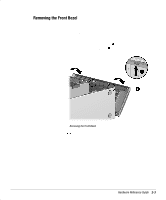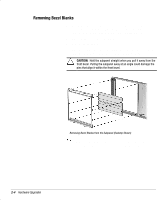HP Deskpro ap230 Compaq Deskpro Workstation AP230 Hardware Reference Guide - Page 6
When to Recon the Computer
 |
View all HP Deskpro ap230 manuals
Add to My Manuals
Save this manual to your list of manuals |
Page 6 highlights
2. If the computer is already on, turn it off and disconnect the power cord from the wall outlet. ! WARNING: To reduce the risk of personal injury from electrical shock and/or hot surfaces, be sure to disconnect the power cord from the wall outlet, and allow the internal system components to cool before touching. ! WARNING: To reduce the risk of electrical shock, fire, or damage to the equipment, do not plug telecommunications/telephone connectors into the network interface controller (NIC) receptacles. CAUTION: Static electricity can damage the electronic components of the computer or optional equipment. Before beginning these procedures, ensure that you are discharged of static electricity by briefly touching a grounded metal object. Refer to Appendix F, "Electrostatic Discharge," for more information. 3. Open the computer by removing its outside cover. Refer to the procedures for removing the computer cover or access panel. 4. Install any optional equipment. Refer to the applicable sections of this guide or to the documentation provided with the optional equipment for instructions. 5. Replace the computer cover. 6. Turn on the monitor, computer, and any devices you want to test. 7. Reconfigure the computer, if necessary. Refer Appendix B, "Computer Setup Utilities," for instructions about using Computer Setup. If you normally lock the Smart Cover Lock, use Computer Setup to relock the lock and enable the cover removal sensor. When to Reconfigure the Computer System configuration is the process of specifying the devices and programs that make up a computer system. When you add or remove optional equipment, the computer must be reconfigured to recognize these changes. 1-2 Installation Guidelines