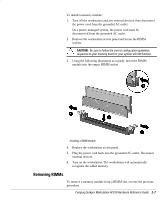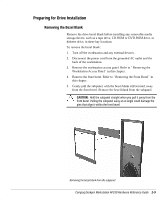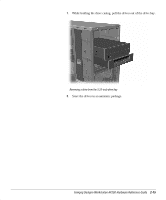HP Deskpro ap250 Compaq Deskpro Workstation AP250 Hardware Reference Guide - Page 25
Installing a Drive, Installing a Hard Drive into a 3.5-inch Drive Bay
 |
View all HP Deskpro ap250 manuals
Add to My Manuals
Save this manual to your list of manuals |
Page 25 highlights
✎ When replacing the subpanel, ensure that the aligning pins are in their proper orientation. ✎ When converting from a minitower to a desktop orientation, use the replacement subpanel that is shipped with your workstation to ensure the Compaq logo is properly oriented. Installing a Drive Installing a Hard Drive into a 3.5-inch Drive Bay ✎ Compaq does not support mixing IDE and SCSI hard drives in the same system. If you are replacing a hard drive in bay 4 or bay 5, it should be of the same type. To install a hard drive in a 3.5-inch drive bay: 1. Turn off the workstation and disconnect the power cord from the grounded AC outlet and the back of the workstation. 2. Remove the Workstation access panel. Refer to “ Removing the Workstation Access Panel” in this chapter. 3. Remove the .ront bezel. Refer to “ Removing the .ront Bezel” in this chapter. 2-10 Hardware Upgrades