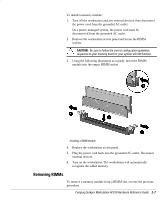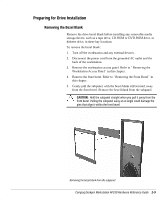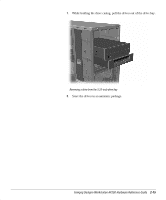HP Deskpro ap250 Compaq Deskpro Workstation AP250 Hardware Reference Guide - Page 27
Installing a Hard Drive into a 5.25-inch Drive Bay
 |
View all HP Deskpro ap250 manuals
Add to My Manuals
Save this manual to your list of manuals |
Page 27 highlights
Installing a Hard Drive into a 5.25-inch Drive Bay To install a 3.5-inch drive into the half-height, 5.25-inch drive bay, the drive must be in an adapter. To install the drive and adapter: 1. Turn off the workstation and any external drives. Disconnect the power cord from the grounded AC outlet. Then remove the workstation access panel. On a power-managed system, the power cord must be disconnected from the grounded AC outlet. 2. Install the four screws into the drive as shown in the following illustration to secure the drive to the bracket. 3. Install the guide screws into the hard drive bracket. 4. Install the adapter in the drive bay by sliding it into the front of the drive cage. The drivelock automatically secures the adapter when it snaps into place. ✎ The primary 3.5-inch diskette drive should only be installed into bay 3, which is the bottom bay in the minitower configuration and the top bay in the desktop configuration. 2-12 Hardware Upgrades Aligning the guide screws and installing a 3.5-inch drive