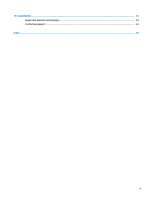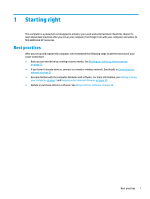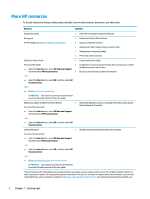HP ENVY 12-g000 User Guide - Page 16
Getting to know your computer, Locating hardware, Device Manager, Start, Apps and Features, Store
 |
View all HP ENVY 12-g000 manuals
Add to My Manuals
Save this manual to your list of manuals |
Page 16 highlights
2 Getting to know your computer Your computer features top-rated components. This chapter provides details about your components, where they're located, and how they work. Locating hardware To find out what hardware is installed on your computer: ▲ Type device manager in the taskbar search box, and then select the Device Manager app. A list displays all the devices installed on your computer. For information about system hardware components and the system BIOS version number, type system information in the taskbar search box. Locating software To find out what software is installed on your computer: ▲ Select the Start button. ‒ or - Right-click the Start button, and then select Apps and Features. IMPORTANT: For consistent performance and advance security, your computer works exclusively with compatible apps from the Windows Store. Windows 32 apps will not run on your computer. For more information go to http://www.hp.com/support, and follow the instructions to find your product. To add software to your computer, use the Windows Store app. 1. Select Start, and then select Store. 2. Type your search term in the search box, and then follow the on-screen instructions. 4 Chapter 2 Getting to know your computer