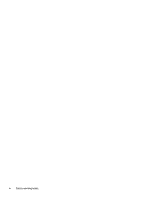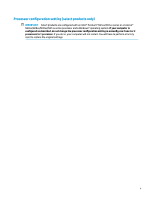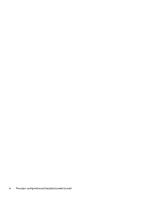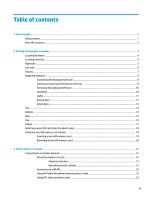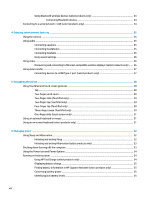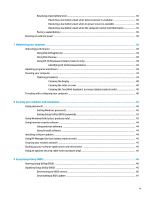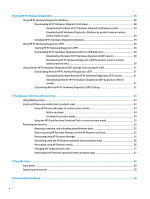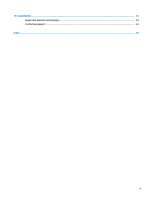Table of contents
1
Starting right
................................................................................................................................................
1
Best practices
.........................................................................................................................................................
1
More HP resources
.................................................................................................................................................
2
2
Getting to know your computer
......................................................................................................................
4
Locating hardware
.................................................................................................................................................
4
Locating software
..................................................................................................................................................
4
Right side
...............................................................................................................................................................
5
Left side
.................................................................................................................................................................
6
Display
....................................................................................................................................................................
7
Keyboard softcover
................................................................................................................................................
8
Connecting the keyboard softcover
....................................................................................................
8
Closing and opening the keyboard softcover
.....................................................................................
8
Removing the keyboard softcover
....................................................................................................
10
TouchPad
...........................................................................................................................................
10
Lights
.................................................................................................................................................
11
Special keys
.......................................................................................................................................
12
Action keys
........................................................................................................................................
13
Top
........................................................................................................................................................................
14
Bottom
.................................................................................................................................................................
14
Rear
......................................................................................................................................................................
15
Pen
.......................................................................................................................................................................
16
Labels
...................................................................................................................................................................
17
Inserting a nano SIM card (select products only)
................................................................................................
18
Using the microSD memory card reader
.............................................................................................................
19
Inserting a microSD memory card
....................................................................................................
19
Removing a microSD memory card
...................................................................................................
20
3
Connecting to a network
..............................................................................................................................
21
Connecting to a wireless network
.......................................................................................................................
21
Using the wireless controls
...............................................................................................................
21
Airplane mode key
..........................................................................................................
21
Operating system controls
.............................................................................................
21
Connecting to a WLAN
.......................................................................................................................
22
Using HP Mobile Broadband (select products only)
..........................................................................
23
Using GPS (select products only)
......................................................................................................
23
vii