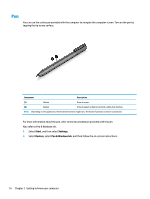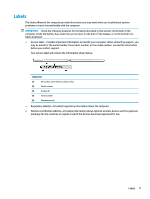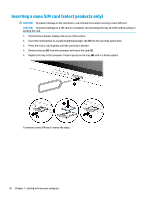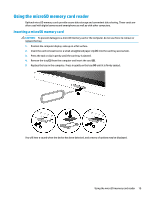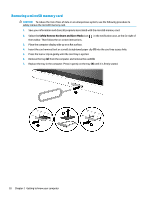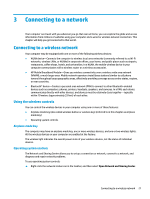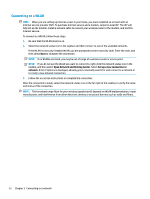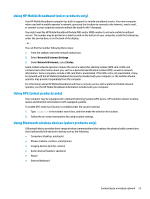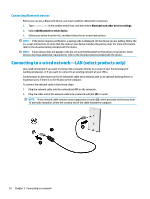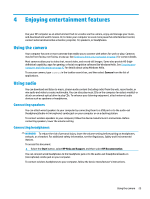HP ENVY 12-g000 User Guide - Page 32
Removing a microSD memory card, Safely Remove Hardware and Eject Media
 |
View all HP ENVY 12-g000 manuals
Add to My Manuals
Save this manual to your list of manuals |
Page 32 highlights
Removing a microSD memory card CAUTION: To reduce the risk of loss of data or an unresponsive system, use the following procedure to safely remove the microSD memory card. 1. Save your information and close all programs associated with the microSD memory card. 2. Select the Safely Remove Hardware and Eject Media icon the taskbar. Then follow the on-screen instructions. in the notification area, at the far right of 3. Place the computer display side up on a flat surface. 4. Insert the card removal tool or a small straightened paper clip (1) into the card tray access hole. 5. Press the tool or clip in gently until the card tray is ejected. 6. Remove the tray (2) from the computer and remove the card (3). 7. Replace the tray in the computer. Press in gently on the tray (4) until it is firmly seated. 20 Chapter 2 Getting to know your computer