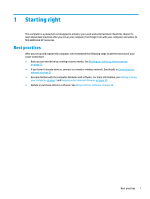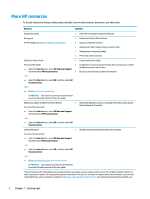HP ENVY 12-g000 User Guide - Page 17
Right side, Component, Description
 |
View all HP ENVY 12-g000 manuals
Add to My Manuals
Save this manual to your list of manuals |
Page 17 highlights
Right side Component (1) (2) (3) (4) (5) USB Type-C power connector and SuperSpeed port AC adapter and battery light Volume button Nano SIM card slot (select products only) Card tray access hole Description Connects an AC adapter that has a USB Type-C connector, supplying power to the computer and, if needed, charging the computer battery. - and - Connects a USB device that has a Type-C connector, such as a cell phone, camera, activity tracker, or smartwatch, and provides high-speed data transfer. - and - Connects a display device that has a USB Type-C connector, providing DisplayPort output. NOTE: Cables and/or adapters (purchased separately) may be required. ● White: The AC adapter is connected and the battery is fully charged. ● Blinking white: The AC adapter is disconnected and the battery has reached a low battery level. ● Amber: The AC adapter is connected and the battery is charging. ● Off: The battery is not charging. Controls speaker volume on the computer. Supports a wireless subscriber identity module (SIM) card. For SIM card installation steps, see Inserting a nano SIM card (select products only) on page 18. Insert the removal tool or a small straightened paper clip into the hole and press in to release the tray. Right side 5