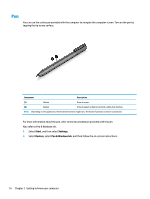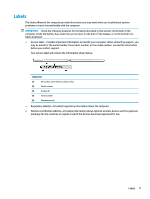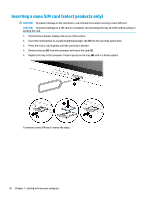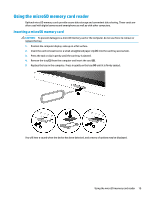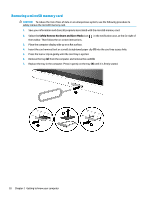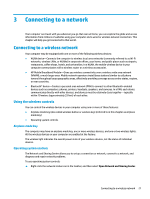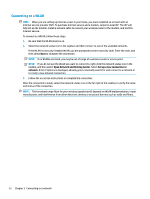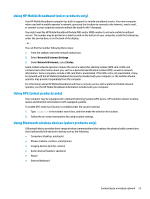HP ENVY 12-g000 User Guide - Page 30
Inserting a nano SIM card (select products only
 |
View all HP ENVY 12-g000 manuals
Add to My Manuals
Save this manual to your list of manuals |
Page 30 highlights
Inserting a nano SIM card (select products only) CAUTION: To prevent damage to the connectors, use minimal force when inserting a nano SIM card. CAUTION: To prevent damage to a SIM card or a computer, do not change the size of a SIM card by cutting or sanding the card. 1. Position the computer display-side up on a flat surface. 2. Insert the removal tool or a small straightened paper clip (1) into the card tray access hole. 3. Press the tool or clip in gently until the card tray is ejected. 4. Remove the tray (2) from the computer and insert the card (3). 5. Replace the tray in the computer. Press in gently on the tray (4) until it is firmly seated. To remove a nano SIM card, reverse the steps. 18 Chapter 2 Getting to know your computer

Inserting a nano SIM card (select products only)
CAUTION:
To prevent damage to the connectors, use minimal force when inserting a nano SIM card.
CAUTION:
To prevent damage to a SIM card or a computer, do not change the size of a SIM card by cutting or
sanding the card.
1.
Position the computer display-side up on a
flat
surface.
2.
Insert the removal tool or a small straightened paper clip
(1)
into the card tray access hole.
3.
Press the tool or clip in gently until the card tray is ejected.
4.
Remove the tray
(2)
from the computer and insert the card
(3)
.
5.
Replace the tray in the computer. Press in gently on the tray
(4)
until it is
firmly
seated.
To remove a nano SIM card, reverse the steps.
18
Chapter 2
Getting to know your computer