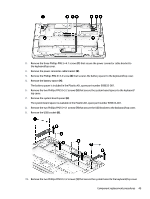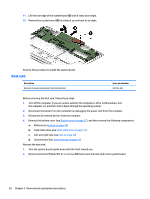HP ENVY 13-ab000 Envy Notebook PC model numbers 13-ab001 through 13-ab099; CTO - Page 53
TouchPad, Phillips PM1.5×2.2 broad head screws
 |
View all HP ENVY 13-ab000 manuals
Add to My Manuals
Save this manual to your list of manuals |
Page 53 highlights
3. Detach the TouchPad cable (3) from the keyboard/top cover. (The TouchPad cable is secured to the keyboard/top cover at three locations with double-sided adhesive.) 4. Remove the TouchPad cable. Reverse this procedure to install the TouchPad cable. TouchPad Description For use only on computer models equipped with a SecurePad TouchPad For use only on computer models not equipped with a SecurePad TouchPad Spare part number 912752-001 909628-001 Before removing the TouchPad, follow these steps: 1. Turn off the computer. If you are unsure whether the computer is off or in Hibernation, turn the computer on, and then shut it down through the operating system. 2. Disconnect the power from the computer by unplugging the power cord from the computer. 3. Disconnect all external devices from the computer. 4. Remove the bottom cover (see Bottom cover on page 27). 5. Remove the battery (see Battery on page 29). Remove the TouchPad: 1. Release the ZIF connector (1) to which the TouchPad cable is connected, and then disconnect the TouchPad cable from the system board. 2. Remove the five Phillips PM1.5×2.2 broad head screws (2) that secure the TouchPad and TouchPad bracket to the keyboard/top cover. 3. Remove the two Phillips PM1.5×2.4 screws (3) that secure the TouchPad to the keyboard/top cover. 4. Remove the TouchPad bracket (4). Component replacement procedures 45