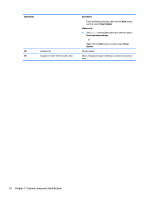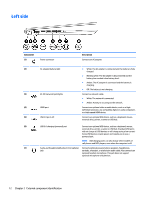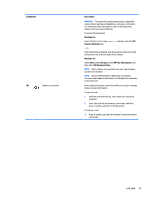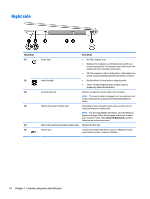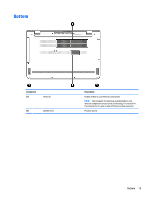HP ENVY 15-ae100 ENVY Notebook PC Maintenance and Service Guide - Page 18
Component, Description, Start, Power Options, Windows 10, Power and sleep settings, Power, Options
 |
View all HP ENVY 15-ae100 manuals
Add to My Manuals
Save this manual to your list of manuals |
Page 18 highlights
Component (2) Speakers (2) (3) Fingerprint reader (select models only) Description From the Windows desktop, right-click the Start button, and then select Power Options. Windows 10: ▲ Type power in the taskbar search box, and then select Power and sleep settings. ‒ or - Right-click the Start button, and then select Power Options. Produce sound. Allows a fingerprint logon to Windows, instead of a password logon. 10 Chapter 2 External component identification

Component
Description
From the Windows desktop, right-click the
Start
button,
and then select
Power Options
.
Windows 10
:
▲
Type
power
in the taskbar search box, and then select
Power and sleep settings
.
‒
or –
Right-click the
Start
button, and then select
Power
Options
.
(2)
Speakers (2)
Produce sound.
(3)
Fingerprint reader (select models only)
Allows a
fingerprint
logon to Windows, instead of a password
logon.
10
Chapter 2
External component
identification