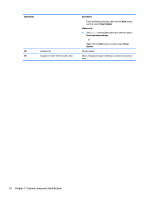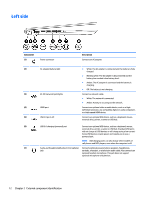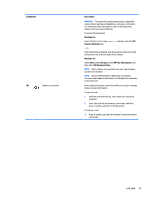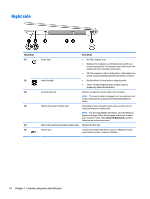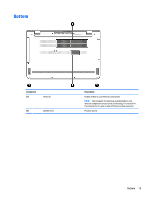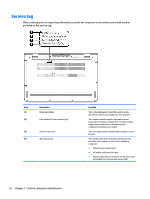HP ENVY 15-ae100 ENVY Notebook PC Maintenance and Service Guide - Page 20
Left side
 |
View all HP ENVY 15-ae100 manuals
Add to My Manuals
Save this manual to your list of manuals |
Page 20 highlights
Left side Component (1) Power connector Description Connects an AC adapter. (2) AC adapter/battery light (3) RJ-45 (network) jack/lights (4) HDMI port (5) USB 3.0 ports (2) ● White: The AC adapter is connected and the battery is fully charged. ● Blinking white: The AC adapter is disconnected and the battery has reached a low battery level. ● Amber: The AC adapter is connected and the battery is charging. ● Off: The battery is not charging. Connects a network cable. ● White: The network is connected. ● Amber: Activity is occurring on the network. Connects an optional video or audio device, such as a highdefinition television, any compatible digital or audio component, or a high-speed HDMI device. Connects an optional USB device, such as a keyboard, mouse, external drive, printer, scanner or USB hub. (6) USB 3.0 charging (powered) port Connects an optional USB device, such as a keyboard, mouse, external drive, printer, scanner or USB hub. Standard USB ports will not charge all USB devices or will charge using a low current. Some USB devices require power and require you to use a powered port. NOTE: USB charging ports can also charge select models of cell phones and MP3 players, even when the computer is off. (7) Audio-out (headphone)/Audio-in (microphone) Connects optional powered stereo speakers, headphones, jack earbuds, a headset, or a television audio cable. Also connects an optional headset microphone. This jack does not support optional microphone-only devices. 12 Chapter 2 External component identification