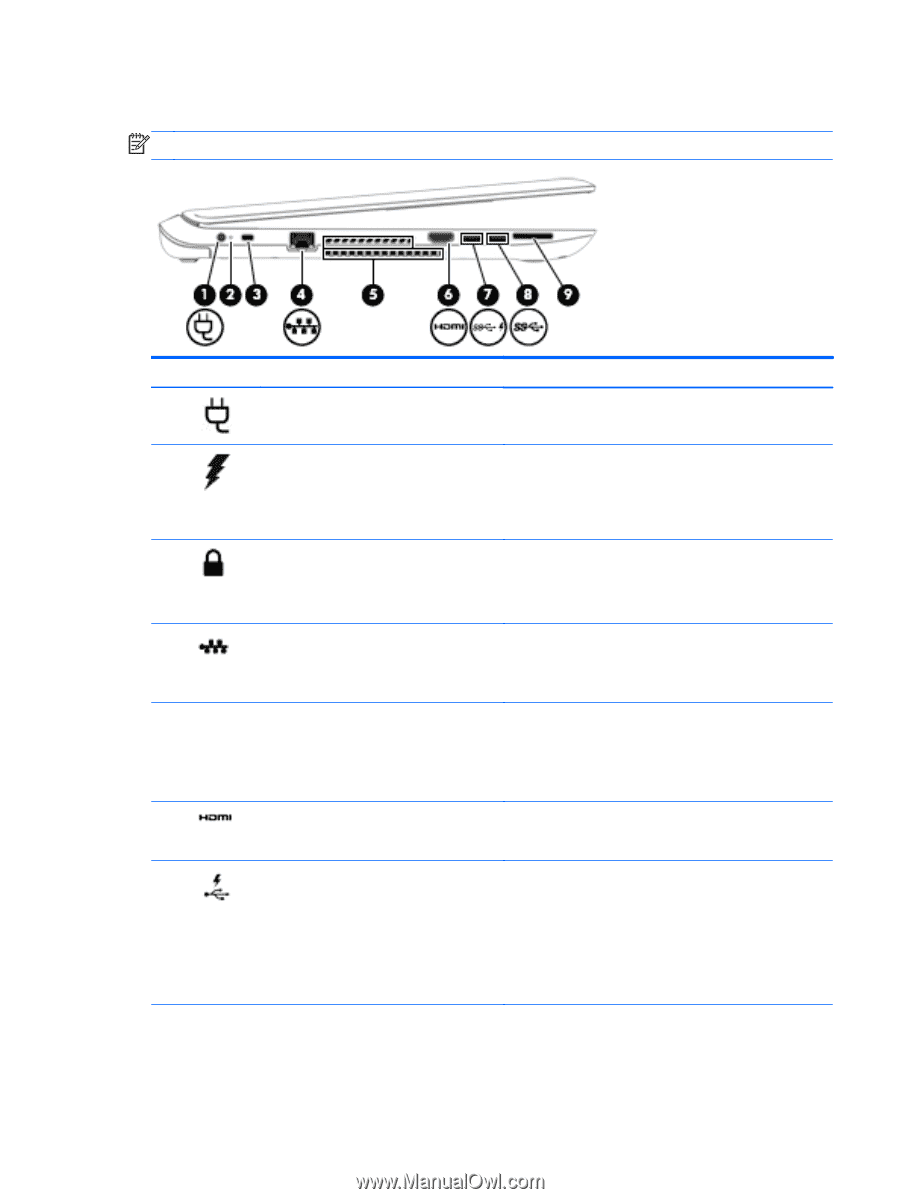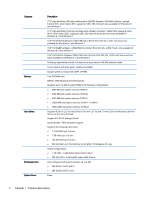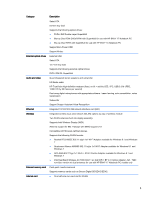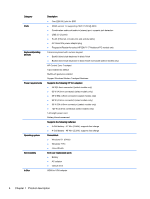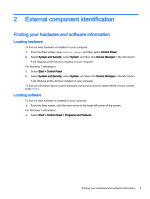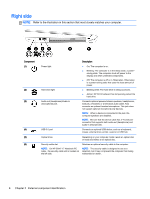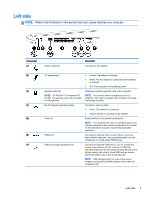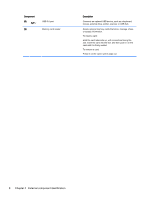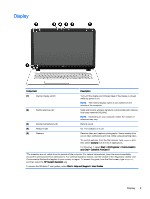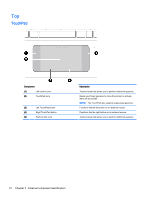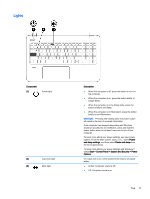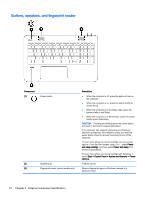HP ENVY 15-k000 HP ENVY 17 Notebook PC HP ENVY 15 Notebook PC - Maintenance an - Page 17
Left side, Refer to the illustration in this that most closely matches your computer.
 |
View all HP ENVY 15-k000 manuals
Add to My Manuals
Save this manual to your list of manuals |
Page 17 highlights
Left side NOTE: Refer to the illustration in this section that most closely matches your computer. Component (1) (2) (3) (4) (5) (6) (7) Power connector Description Connects an AC adapter. AC adapter light Security cable slot NOTE: On HP ENVY 15 Notebook PC models , the security cable slot is located on the right side. RJ-45 (network) jack/status lights Vents (2) HDMI port USB 3.0 charging (powered) port ● Amber: The battery is charging. ● White: The AC adapter is connected and the battery is charged. ● Off: The computer is using battery power. Attaches an optional security cable to the computer. NOTE: The security cable is designed to act as a deterrent, but it may not prevent the computer from being mishandled or stolen. Connects a network cable. ● White: The network is connected. ● Amber: Activity is occurring on the network. Enable airflow to cool internal components. NOTE: The computer fan starts up automatically to cool internal components and prevent overheating. It is normal for the internal fan to cycle on and off during routine operation. Connects an optional video or audio device, such as a high-definition television, any compatible digital or audio component, or a high-speed HDMI device. Connects an optional USB device, such as a keyboard, mouse, external drive, printer, scanner or USB hub. Standard USB ports will not charge all USB devices or will charge using a low current. Some USB devices require power and require you to use a powered port. NOTE: USB charging ports can also charge select models of cell phones and MP3 players, even when the computer is off. Left side 7