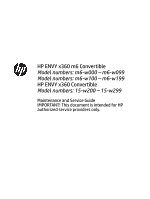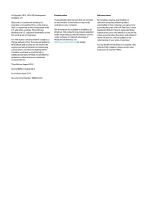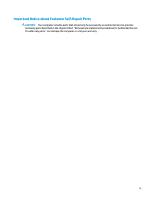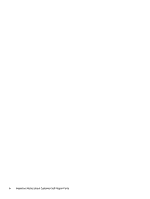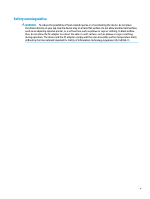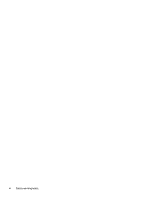HP ENVY 15-w000 Maintenance and Service Guide
HP ENVY 15-w000 Manual
 |
View all HP ENVY 15-w000 manuals
Add to My Manuals
Save this manual to your list of manuals |
HP ENVY 15-w000 manual content summary:
- HP ENVY 15-w000 | Maintenance and Service Guide - Page 1
HP ENVY x360 m6 Convertible Model numbers: m6-w000 - m6-w099 Model numbers: m6-w100 - m6-w199 HP ENVY x360 Convertible Model numbers: 15-w200 - 15-w299 Maintenance and Service Guide IMPORTANT! This document is intended for HP authorized service providers only. - HP ENVY 15-w000 | Maintenance and Service Guide - Page 2
for HP products and services are set forth in the express warranty statements accompanying such products and services. Nothing herein should First Edition: April 2015 Document Part Number: 806484-003 Product notice This guide describes features that are common to most models. Some features may not - HP ENVY 15-w000 | Maintenance and Service Guide - Page 3
Self-Repair Parts CAUTION: Your computer includes parts that should only be accessed by an authorized service provider. Accessing parts described in the chapter titled, "Removal and replacement procedures for Authorized Service Provider only parts," can damage the computer or void your warranty. iii - HP ENVY 15-w000 | Maintenance and Service Guide - Page 4
iv Important Notice about Customer Self-Repair Parts - HP ENVY 15-w000 | Maintenance and Service Guide - Page 5
Safety warning notice WARNING! To reduce the possibility of heat-related injuries or of overheating the device, do not place the device directly on your lap. Use the device only on a hard, flat surface. Do not allow another hard surface, such as an adjoining optional printer, or a soft surface, such - HP ENVY 15-w000 | Maintenance and Service Guide - Page 6
vi Safety warning notice - HP ENVY 15-w000 | Maintenance and Service Guide - Page 7
...19 Rubber Kit ...20 Mass storage devices ...21 4 Removal and replacement procedures preliminary requirements 22 Tools required ...22 Service considerations ...22 Plastic parts ...22 Cables and connectors ...22 Drive handling ...23 Grounding guidelines ...23 Electrostatic discharge damage - HP ENVY 15-w000 | Maintenance and Service Guide - Page 8
Top cover ...27 Hard drive ...30 Solid-state drive (M.2) ...32 WLAN module ...34 Speakers ...35 USB board (USB/volume/hard drive LED/card reader 37 System board ...39 Memory module ...42 Heat sink ...44 Battery ...47 Display assembly ...49 Power button board ...57 Power connector cable ...58 6 - HP ENVY 15-w000 | Maintenance and Service Guide - Page 9
Changing the computer boot order 70 Removing the HP Recovery partition (select models only 71 10 Backing up, restoring, and recovering in Windows 10 72 Creating recovery media and backups ...72 Creating HP Recovery media (select products only 72 Using Windows tools ...73 Restore and recovery ... - HP ENVY 15-w000 | Maintenance and Service Guide - Page 10
x - HP ENVY 15-w000 | Maintenance and Service Guide - Page 11
) with up to 2048 MB of dedicated video memory (256Mx16 DDR3 900 MHz x 4 PCs, 1 GHz bridge to 900 MHz) Support HD Decode, DX12, and HDMI Supports Optimus Supports GPS (GPU Performance Scaling) Panel 39.6-cm (15.6-in), high-definition (HD), white light-emitting diode (WLED), SVA, AntiGlare (1366 - HP ENVY 15-w000 | Maintenance and Service Guide - Page 12
SATA-3 (NGFF): ● 256 GB, TLC External optical drive 9.5 mm tray load, SATA, External USB optical drive (aluminium material) DVD+/-RW Double-Layer SuperMulti Supports M-disc Webcam and microphone HP TrueVision HD: HD camera (fixed, no tilt with activity LED, 1280×720 by 30 frames per second) Dual - HP ENVY 15-w000 | Maintenance and Service Guide - Page 13
External media card HP Multi-Format Digital Media Card Reader Support SD/SDHC/SDXC Push-Push Insertion/Removal Ports HDMI version 1.4 supporting 1920 ×1200 @ 60Hz Hot Plug/unplug and auto End EM/SL ● Windows 8.1 (15-w000 - 15-w099 models) Serviceability End-user replaceable parts: ● AC adapter 3 - HP ENVY 15-w000 | Maintenance and Service Guide - Page 14
question mark icon in the notification area, at the far right of the taskbar. Windows 10: Select Start, select All apps, select HP Help and Support, and then select HP Documentation. NOTE: When a device is connected to the jack, the computer speakers are disabled. NOTE: Be sure that the device cable - HP ENVY 15-w000 | Maintenance and Service Guide - Page 15
(4) USB 3.0 charging (powered) port (5) HDMI port (6) RJ-45 (network) jack/status lights (7) AC adapter/battery light (8) Left side Power connector Connects an optional USB device, such as a keyboard, mouse, external drive, printer, scanner or USB hub. Standard USB ports will not charge - HP ENVY 15-w000 | Maintenance and Service Guide - Page 16
Component (2) Security cable slot (3) Vent (4) USB 2.0 port (5) Memory card reader (6) Volume button (7) Hard drive light 6 Chapter 2 External component identification Description If the computer has stopped responding and Windows shutdown procedures are ineffective, press and hold the - HP ENVY 15-w000 | Maintenance and Service Guide - Page 17
, and Environmental Notices that applies to your country or region. To access this document in Windows 8.1: From the Start screen, type support, and then select the HP Support Assistant app. ‒ or - From the Windows desktop, click the question mark icon in the notification area, at the far right of - HP ENVY 15-w000 | Maintenance and Service Guide - Page 18
Component Description To access this document in Windows 10: Select Start, select All apps, select HP Help and Support, and then select HP Documentation. Your computer can function as a classic notebook and, in addition, the display can be rotated so that the computer transforms - HP ENVY 15-w000 | Maintenance and Service Guide - Page 19
Top TouchPad Component (1) TouchPad zone (2) Left TouchPad button (3) Right TouchPad button Description Reads your finger gestures to move the pointer or activate items on the screen. Functions like the left button on an external mouse. Functions like the right button on an external mouse. - HP ENVY 15-w000 | Maintenance and Service Guide - Page 20
Lights Component (1) (2) Caps lock light Mute light Keys Description On: Caps lock is on, which switches the keys to all capital letters. ● Amber: Computer sound is off. ● Off: Computer sound is on. Component (1) esc key 10 Chapter 2 External component identification Description Displays - HP ENVY 15-w000 | Maintenance and Service Guide - Page 21
Component (2) (3) fn key Windows key (4) (5) (6) Bottom Action keys num lock key Integrated numeric keypad Description Executes frequently used system functions when pressed in combination with the esc key, or on select models, the spacebar. Windows 8.1: Returns you to the Start screen from an - HP ENVY 15-w000 | Maintenance and Service Guide - Page 22
labels affixed to the computer provide information you may need when you troubleshoot system problems or travel internationally with the computer. ● Service label-Provides important information to identify your computer. When contacting support, you will probably be asked for the serial number, and - HP ENVY 15-w000 | Maintenance and Service Guide - Page 23
● Regulatory label(s)-Provide(s) regulatory information about the computer. ● Wireless certification label(s)-Provide(s) information about optional wireless devices and the approval markings for the countries or regions in which the devices have been approved for use. Labels 13 - HP ENVY 15-w000 | Maintenance and Service Guide - Page 24
major components NOTE: HP continually improves and changes product parts. For complete and current information on supported parts for your computer, go to http://partsurfer.hp.com, select your country or region, and then follow the on-screen instructions. 14 Chapter 3 Illustrated parts catalog - HP ENVY 15-w000 | Maintenance and Service Guide - Page 25
Item Component Spare part number (1) Display assembly (39.6-cm [15.6-in] HD, touch screen) NOTE: Non-touch displays are only spared at the subcomponent level. NOTE: For display assembly spare part information, see Display assembly subcomponents on page 19. (2) Top cover/keyboard (includes - HP ENVY 15-w000 | Maintenance and Service Guide - Page 26
Item Component ● Intel Core i5-6200U processor (solid-state drive models, ESH) ● Intel Core i5-6200U processor (solid-state drive models, ISH) ● Intel Core i7-5500U processor ● Intel Core i7-5200U processor For use in models with UMA graphics ● Intel Core i7-7500U processor ● Intel Core i7-7200U - HP ENVY 15-w000 | Maintenance and Service Guide - Page 27
Item Component NOTE: The hard drive bracket and connector are available using spare part number 808238-001. 1-TB, 5400-rpm, 7 mm 750-GB, 5400 rpm hard drive, 7 mm 500-GB, 5400-rpm, 7 mm, hybrid 8 GB SSD 500-GB, 5400-rpm, 7 mm (12) Power connector cable (13) Battery (3-cell, 48-Whr, 4.2-Ah - HP ENVY 15-w000 | Maintenance and Service Guide - Page 28
Miscellaneous parts Component HP Smart AC adapter: AC adapter, 65-W, non-PFC, 4.5 mm AC adapter, 65-W, non-PFC, 4.5 mm, EM (for use in the Asia-Pacific region and India) 45-W non-PFC, non-slim HP Smart AC adapter (for use in all countries and regions except for the People's Republic of China and - HP ENVY 15-w000 | Maintenance and Service Guide - Page 29
Display assembly subcomponents Item Component (1) Raw display panel HD panel FHD panel FHD panel (for use only in models 15-w200 - 15-w299) (2) G sensor board (3) Hinges (left and right) (4) Webcam/microphone module (5) Antennas (includes wireless antenna cables and transceivers) (6) - HP ENVY 15-w000 | Maintenance and Service Guide - Page 30
Rubber Kit Item (1) (2) (3) Component Middle screw covers Top screw covers Corner screw covers Spare part number 807533-001 20 Chapter 3 Illustrated parts catalog - HP ENVY 15-w000 | Maintenance and Service Guide - Page 31
Mass storage devices Item Component (1) 256-GB solid-state drive (SSD) (2) Hard drive (does not include bracket or connector): 1-TB, 5400-rpm, 7 mm 750-GB, 5400 rpm hard drive, 7 mm 500-GB, 5400-rpm, 7 mm, hybrid 8 GB SSD 500-GB, 5400-rpm, 7 mm Hard drive hardware kit (3) Bracket (4) - HP ENVY 15-w000 | Maintenance and Service Guide - Page 32
plastic parts. Use care when handling the plastic parts. Apply pressure only at the points designated in the maintenance instructions. Cables and connectors CAUTION: When servicing the computer, be sure that cables are placed in their proper locations during the reassembly process. Improper cable - HP ENVY 15-w000 | Maintenance and Service Guide - Page 33
Drive handling CAUTION: Drives are fragile components that must be handled with care. To prevent damage to the computer, damage to a drive, or loss of information, observe these precautions: Before removing or inserting a hard drive, shut down the computer. If you are unsure whether the computer is - HP ENVY 15-w000 | Maintenance and Service Guide - Page 34
material. ● Use a wrist strap connected to a properly grounded work surface and use properly grounded tools and equipment. ● Use conductive field service tools, such as cutters, screwdrivers, and vacuums. ● When fixtures must directly contact dissipative surfaces, use fixtures made only of static - HP ENVY 15-w000 | Maintenance and Service Guide - Page 35
with ground cords of one megohm resistance ● Static-dissipative tables or floor mats with hard ties to the ground ● Field service kits ● Static awareness labels ● Material-handling packages ● Nonconductive plastic bags, tubes, or boxes ● Metal tote boxes ● Electrostatic voltage levels and - HP ENVY 15-w000 | Maintenance and Service Guide - Page 36
current information on supported parts for your computer, go to http://partsurfer.hp.com, select your country or region, and then follow the on-screen instructions. Component replacement procedures This chapter provides removal and replacement procedures for Authorized Service Provider only parts - HP ENVY 15-w000 | Maintenance and Service Guide - Page 37
Top cover Description Base enclosure Top cover with keyboard and TouchPad: For use in Belgium For use in Canada (English/French) For use in the Czech Republic and Slovakia For use in France For use in Germany For use internationally For use in Italy For use in Latin America For use in the - HP ENVY 15-w000 | Maintenance and Service Guide - Page 38
to the system board. Be sure not to pull the cables loose when lifting the top cover. 28 Chapter 5 Removal and replacement procedures for Authorized Service Provider parts - HP ENVY 15-w000 | Maintenance and Service Guide - Page 39
8. Disconnect the touchpad cable (2), the keyboard cable (3), and the backlight cable (4) from the system board, and then remove the top cover from the computer (5). Reverse this procedure to install the top cover. Component replacement procedures 29 - HP ENVY 15-w000 | Maintenance and Service Guide - Page 40
). 5. Disconnect the battery. Remove the hard drive: 1. Disconnect the hard drive connector cable (1) from the system board. 30 Chapter 5 Removal and replacement procedures for Authorized Service Provider parts - HP ENVY 15-w000 | Maintenance and Service Guide - Page 41
2. Grasp tabs on hard drive bracket, and then pull the drive out of computer (2). 3. If it is necessary to disassemble the hard drive, perform the following steps: a. Disconnect the hard drive connector cable (1) from the hard drive. b. Lift the bracket from the hard drive (2). The hard drive - HP ENVY 15-w000 | Maintenance and Service Guide - Page 42
board. 2. Remove the solid-state drive (2) by pulling the drive away from the slot at an angle. 32 Chapter 5 Removal and replacement procedures for Authorized Service Provider parts - HP ENVY 15-w000 | Maintenance and Service Guide - Page 43
Reverse this procedure to install the solid-state drive. Component replacement procedures 33 - HP ENVY 15-w000 | Maintenance and Service Guide - Page 44
then receive a warning message, remove the module to restore device functionality, and then contact technical support. Before removing the WLAN module, follow these steps: 1. Turn off the computer. If you module. 34 Chapter 5 Removal and replacement procedures for Authorized Service Provider parts - HP ENVY 15-w000 | Maintenance and Service Guide - Page 45
Speakers Description Speaker Kit (includes left and right speakers and cable) Spare part number 807535-001 Before removing the speakers, follow these steps: 1. Turn off the computer. If you are unsure whether the computer is off or in Hibernation, turn the computer on, and then shut it down - HP ENVY 15-w000 | Maintenance and Service Guide - Page 46
3. Lift the speakers from the computer (4), noting the proper cable routing for reinstallation. Reverse this procedure to install the speakers. 36 Chapter 5 Removal and replacement procedures for Authorized Service Provider parts - HP ENVY 15-w000 | Maintenance and Service Guide - Page 47
USB board (USB/volume/hard drive LED/card reader) Description USB board (includes cable) Spare part number 807527-001 Before removing the USB board, follow these steps: 1. Shut down the computer. If you are unsure whether the computer is off or in Hibernation, turn the computer on, and then shut - HP ENVY 15-w000 | Maintenance and Service Guide - Page 48
3. Lift the board straight up and out of the computer (3). Reverse this procedure to install the USB board. 38 Chapter 5 Removal and replacement procedures for Authorized Service Provider parts - HP ENVY 15-w000 | Maintenance and Service Guide - Page 49
System board NOTE: The system board spare part kit includes replacement thermal material. All system boards use the following part numbers: xxxxxx-001: Windows 7 or non-Windows operating systems xxxxxx-501: Windows 8.1 Standard operating system xxxxxx-601: Windows 8.1 Professional or Windows 10 - HP ENVY 15-w000 | Maintenance and Service Guide - Page 50
board to the computer (1). 3. Remove the two Phillips PM2.5×4.0 screws (2) that secure the fan to the computer. 40 Chapter 5 Removal and replacement procedures for Authorized Service Provider parts - HP ENVY 15-w000 | Maintenance and Service Guide - Page 51
4. Lift the left side of the system board (3), and the pull the system board toward the left (away from the connectors on the side of the board) to remove it from the computer. Reverse this procedure to install the system board. Component replacement procedures 41 - HP ENVY 15-w000 | Maintenance and Service Guide - Page 52
each side of the memory module slot to release the memory module. (The memory module tilts up.) 42 Chapter 5 Removal and replacement procedures for Authorized Service Provider parts - HP ENVY 15-w000 | Maintenance and Service Guide - Page 53
5. Remove the memory module (2) by pulling it away from the slot at an angle. NOTE: Memory modules are notched to prevent incorrect insertion. Reverse this procedure to install a memory module. To replace the memory cover, place the cover atop the memory modules (1), insert the edge of the memory - HP ENVY 15-w000 | Maintenance and Service Guide - Page 54
the order indicated, loosen the six Phillips screws (2) - (7) that secure the heat sink to the system board. 44 Chapter 5 Removal and replacement procedures for Authorized Service Provider parts - HP ENVY 15-w000 | Maintenance and Service Guide - Page 55
4. Remove the heat sink (8) from the system board. 5. If disassembling a model with UMA graphics, disconnect the fan cable from the system board (1). 6. In the order indicated, remove the four Phillips PM2.0×3.0 screws (2) - (5) that secure the heat sink to the system board. 7. Remove the heat sink - HP ENVY 15-w000 | Maintenance and Service Guide - Page 56
● UMA graphics: Thermal paste is used on the heat sink (1) and the processor (2). Reverse this procedure to install the heat sink. 46 Chapter 5 Removal and replacement procedures for Authorized Service Provider parts - HP ENVY 15-w000 | Maintenance and Service Guide - Page 57
Battery Description 3-cell, 48-Wh, 4.2-Ah, Li-ion battery Spare part number 796356-005 Before removing the battery, follow these steps: 1. Turn off the computer. If you are unsure whether the computer is off or in Hibernation, turn the computer on, and then shut it down through the operating - HP ENVY 15-w000 | Maintenance and Service Guide - Page 58
4. Remove the battery (4). Reverse this procedure to install the battery. 48 Chapter 5 Removal and replacement procedures for Authorized Service Provider parts - HP ENVY 15-w000 | Maintenance and Service Guide - Page 59
and the Phillips PM2.0×2.5 screw from the right hinge (2) that secures the display assembly to the computer. CAUTION: Support the display assembly when removing the screws. Failure to support the display assembly can result in damage to the display assembly and other computer components. 2. Pull the - HP ENVY 15-w000 | Maintenance and Service Guide - Page 60
display enclosure (1) so you can access the display cable connected to the back of the display panel. 50 Chapter 5 Removal and replacement procedures for Authorized Service Provider parts - HP ENVY 15-w000 | Maintenance and Service Guide - Page 61
e. Disconnect the display cable from the back of the display panel by lifting the tape that secures the cable in the connector (2), and then pull the cable out of the connector (3). The display cable is available using spare part number 809576-001. 2. To remove the webcam module: NOTE: The webcam is - HP ENVY 15-w000 | Maintenance and Service Guide - Page 62
broadhead Phillips PM2.5×3.0 screws (2) from the bottom of each hinge that secure the hinges to the display. 52 Chapter 5 Removal and replacement procedures for Authorized Service Provider parts - HP ENVY 15-w000 | Maintenance and Service Guide - Page 63
c. Rotate the top of the hinges inward so that the hinges are at an angle, (3), and then remove the hinges (4). 4. To remove the G sensor board: NOTE: The G sensor board is available using spare part number 807530-001. a. Pull the tape from atop the G sensor board (1). b. Lift the board enough to be - HP ENVY 15-w000 | Maintenance and Service Guide - Page 64
clips (1) that secure it to the display enclosure, and then lift the cable from the display enclosure (2). 54 Chapter 5 Removal and replacement procedures for Authorized Service Provider parts - HP ENVY 15-w000 | Maintenance and Service Guide - Page 65
6. To remove the antenna cables: NOTE: The left and right antennas are different sizes. The transceivers are secured to the enclosure with strong adhesive. The antenna cables are available using spare part number 807519-001. a. Pull up on the left transceiver to peel it from enclosure (1). b. Pull - HP ENVY 15-w000 | Maintenance and Service Guide - Page 66
enclosure (2). c. Remove the cable from the enclosure (3). Reverse this procedure to reassemble and install the display assembly. 56 Chapter 5 Removal and replacement procedures for Authorized Service Provider parts - HP ENVY 15-w000 | Maintenance and Service Guide - Page 67
Power button board Description Power button board (includes cable) Spare part number 807528-001 Before removing the power button board, follow these steps: 1. Turn off the computer. If you are unsure whether the computer is off or in Hibernation, turn the computer on, and then shut it down through - HP ENVY 15-w000 | Maintenance and Service Guide - Page 68
of the computer (3). 4. Remove the power connector cable. Reverse this procedure to install the power connector cable. 58 Chapter 5 Removal and replacement procedures for Authorized Service Provider parts - HP ENVY 15-w000 | Maintenance and Service Guide - Page 69
Readme.txt, which contains information regarding installing and troubleshooting the file. Determining the BIOS version To determine BIOS) can be revealed from the Start screen by typing support, selecting the HP Support Assistant app, selecting My computer, and then selecting System Information - HP ENVY 15-w000 | Maintenance and Service Guide - Page 70
, and then select the HP Support Assistant app. ‒ or - From the Windows desktop, click the question mark icon in the taskbar area of the Windows desktop. 2. Click Updates and tune-ups, and then click Check for HP updates now. 3. Follow the on-screen instructions. 4. At the download area, follow - HP ENVY 15-w000 | Maintenance and Service Guide - Page 71
that has an .exe extension (for example, filename.exe). The BIOS installation begins. 5. Complete the installation by following the on-screen instructions. NOTE: After a message on the screen reports a successful installation, you can delete the downloaded file from your hard drive. Synchronizing - HP ENVY 15-w000 | Maintenance and Service Guide - Page 72
named Readme.txt, which contains information regarding installing and troubleshooting the file. Determining the BIOS version To decide whether also known as ROM date and System BIOS): 1. Type support in the taskbar search box, and then select the HP Support Assistant app. - or - 62 Chapter 7 Using - HP ENVY 15-w000 | Maintenance and Service Guide - Page 73
in the taskbar search box, and then select the HP Support Assistant app. - or - Click the question mark icon in the taskbar. 2. Click Updates, and then click Check for updates and messages. 3. Follow the on-screen instructions. 4. At the download area, follow these steps: a. Identify the most - HP ENVY 15-w000 | Maintenance and Service Guide - Page 74
that has an .exe extension (for example, filename.exe). The BIOS installation begins. 5. Complete the installation by following the on-screen instructions. NOTE: After a message on the screen reports a successful installation, you can delete the downloaded file from your hard drive. Synchronizing - HP ENVY 15-w000 | Maintenance and Service Guide - Page 75
66. b. Hard drive c. BIOS 3. When the diagnostic tool opens, select the type of diagnostic test you want to run, and then follow the on-screen instructions. On a tablet, press the volume down button to stop a diagnostic test. NOTE: If you need to stop a diagnostic test on computers or tablets with - HP ENVY 15-w000 | Maintenance and Service Guide - Page 76
UEFI for a specific product: 1. Go to http://www.hp.com/support, and then select your country. The HP Support page is displayed. 2. Click Drivers & Downloads. 3. In the the Diagnostic section, follow the on-screen instructions to select and download the UEFI version you want. 66 Chapter 8 - HP ENVY 15-w000 | Maintenance and Service Guide - Page 77
with the computer. You can also find contact information from the HP website. Go to http://www.hp.com/support, select your country or region, and follow the on-screen instructions. HP Recovery Manager is a software program that allows you to create recovery media after you successfully set up the - HP ENVY 15-w000 | Maintenance and Service Guide - Page 78
the HP website. Go to http://www.hp.com/support, select your country or region, and follow the on-screen instructions. If you use an external optical drive, it must Help and Support. ▲ From the Start screen, type help, and then select the Help and Support. ● If you need to correct a problem with a - HP ENVY 15-w000 | Maintenance and Service Guide - Page 79
the computer. You can also find contact information from the HP website. Go to http://www.hp.com/support, select your country or region, and follow the on-screen instructions. IMPORTANT: HP Recovery Manager does not automatically provide backups of your personal data. Before beginning recovery, back - HP ENVY 15-w000 | Maintenance and Service Guide - Page 80
while the computer boots, or press and hold f11 as you press the power button. 2. Select Troubleshoot from the boot options menu. 3. Select Recovery Manager, and then follow the on-screen instructions. Using HP Recovery media to recover You can use HP Recovery media to recover the original system - HP ENVY 15-w000 | Maintenance and Service Guide - Page 81
then tap f9 for boot options. 3. Select the optical drive or USB flash drive from which you want to boot. 4. Follow the on-screen instructions. Removing the HP Recovery partition (select models only) HP Recovery Manager software allows you to remove the HP Recovery partition to free up hard drive - HP ENVY 15-w000 | Maintenance and Service Guide - Page 82
the Worldwide Telephone Numbers booklet included with the computer. You can also find contact information on the HP website. Go to http://www.hp.com/support, select your country or region, and follow the on-screen instructions. 72 Chapter 10 Backing up, restoring, and recovering in Windows 10 - HP ENVY 15-w000 | Maintenance and Service Guide - Page 83
with the computer. You can also find contact information on the HP website. Go to http://www.hp.com/ support, select your country or region, and follow the on-screen instructions. - Be sure that the computer is connected to AC power before you begin creating the recovery media. - The creation - HP ENVY 15-w000 | Maintenance and Service Guide - Page 84
app. ● If you need to correct a problem with a preinstalled application or driver, use the applications, and then follow the on-screen instructions. ● If you want to recover the can obtain recovery media for your system from support. See the Worldwide Telephone Numbers booklet included with - HP ENVY 15-w000 | Maintenance and Service Guide - Page 85
to http://www.hp.com/support, select your country or region, and follow the on-screen instructions. IMPORTANT: HP Recovery Manager then select f11. 2. Select Troubleshoot from the boot options menu. 3. Select Recovery Manager, and then follow the on-screen instructions. Using HP Recovery media to - HP ENVY 15-w000 | Maintenance and Service Guide - Page 86
drive from which you want to boot. 4. Follow the on-screen instructions. Removing the HP Recovery partition (select products only) HP Recovery Manager The Remove Recovery Partition option is only available on products that support this function. Follow these steps to remove the HP Recovery partition - HP ENVY 15-w000 | Maintenance and Service Guide - Page 87
11 Specifications Computer specifications Metric U.S. Dimensions: tablet Width 382 mm 15.04 in Depth 250 mm 9.84 in Height 23.9 mm 0.94 in Weight (with hard drive) Weight (with solid-state drive) 2339 g 2249 g 5.16 lb 4.96 lb Input power Operating voltage and current 19.5 V dc @ - HP ENVY 15-w000 | Maintenance and Service Guide - Page 88
39.6-cm (15.6-in) display specifications Dimensions Height Vertical Depth Diagonal Weight Color depth Luminance, white Brightness Pixel resolution Pitch Format Configuration Backlight Surface treatment Total power consumption Viewing angle Metric U.S. 359.5 mm 207.7 mm 3.2 mm 39.6-cm 320 g 6 bit - HP ENVY 15-w000 | Maintenance and Service Guide - Page 89
°F to 140°F) *1 GB = 1 billion bytes when referring to hard drive storage capacity. Actual accessible capacity is less. NOTE: Certain restrictions and exclusions apply. Contact technical support for details. Hard drive specifications 79 - HP ENVY 15-w000 | Maintenance and Service Guide - Page 90
°F to 140°F) *1 GB = 1 billion bytes when referring to hard drive storage capacity. Actual accessible capacity is less. NOTE: Certain restrictions and exclusions apply. Contact technical support for details. 80 Chapter 11 Specifications - HP ENVY 15-w000 | Maintenance and Service Guide - Page 91
12 Power cord set requirements The wide-range input feature of the computer permits it to operate from any line voltage from 100 to 120 volts AC, or from 220 to 240 volts AC. The 3-conductor power cord set included with the computer meets the requirements for use in the country or region where the - HP ENVY 15-w000 | Maintenance and Service Guide - Page 92
Country/region Accredited agency Applicable note number Japan JIS 3 The Netherlands KEMA 1 New Zealand SANZ 1 Norway NEMKO 1 The People's Republic of China CCC 4 Saudi Arabia SASO 7 Singapore PSB 1 South Africa SABS 1 South Korea KTL 5 Sweden SEMKO 1 Switzerland SEV - HP ENVY 15-w000 | Maintenance and Service Guide - Page 93
13 Recycling When a non-rechargeable or rechargeable battery has reached the end of its useful life, do not dispose of the battery in general household waste. Follow the local laws and regulations in your area for battery disposal. HP encourages customers to recycle used electronic hardware, HP - HP ENVY 15-w000 | Maintenance and Service Guide - Page 94
13 bottom cover illustrated 17 buttons left TouchPad 9 power 5 right TouchPad 9 C cables, service considerations 22 caps lock light, identifying 10 chipset, product description 1 components bottom 11 display ) using 65 HP Recovery Manager correcting boot problems 70, 76 starting 70, 75 84 Index - HP ENVY 15-w000 | Maintenance and Service Guide - Page 95
labels Bluetooth 13 Microsoft Certificate of Authenticity 12 regulatory 13 serial number 12 service 12 wireless certification 13 WLAN 13 lights AC adapter 5 battery 5 73, 75 HP Recovery Manager 69, 74 media 70, 75 starting 70, 75 supported discs 68, 73 system 69, 74 USB flash drive 70, 75 using HP - HP ENVY 15-w000 | Maintenance and Service Guide - Page 96
number 12 serial number, computer 12 service considerations 22 service labels, locating 12 serviceability, product description 3 slots memory card 78 hard drive 79, 80 SSD illustrated 21 static-shielding materials 25 supported discs, recovery 68, 73 system board removal 39 spare part number 15
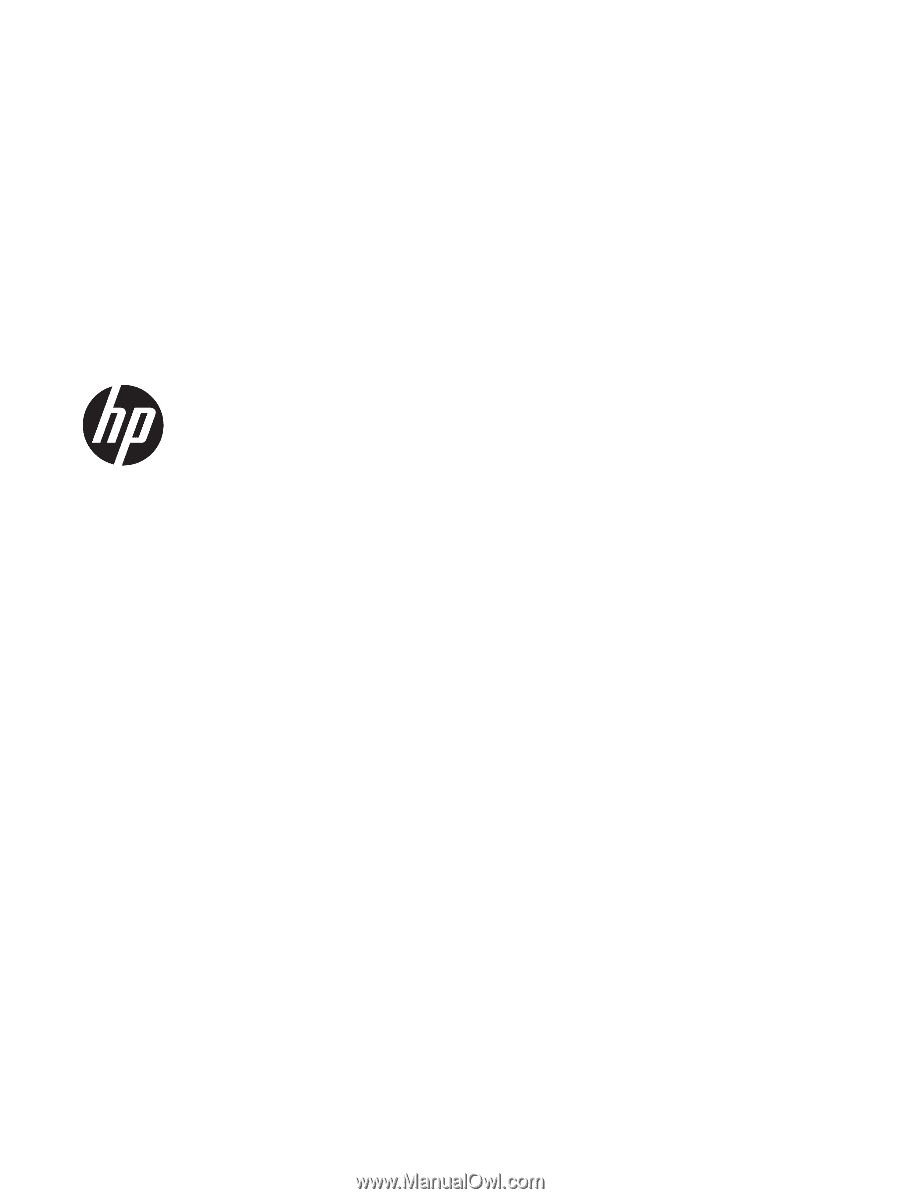
HP ENVY x360 m6 Convertible
Model numbers: m6-w000 – m6-w099
Model numbers: m6-w100 – m6-w199
HP ENVY x360 Convertible
Model numbers: 15-w200 – 15-w299
Maintenance and Service Guide
IMPORTANT! This document is intended for HP
authorized service providers only.