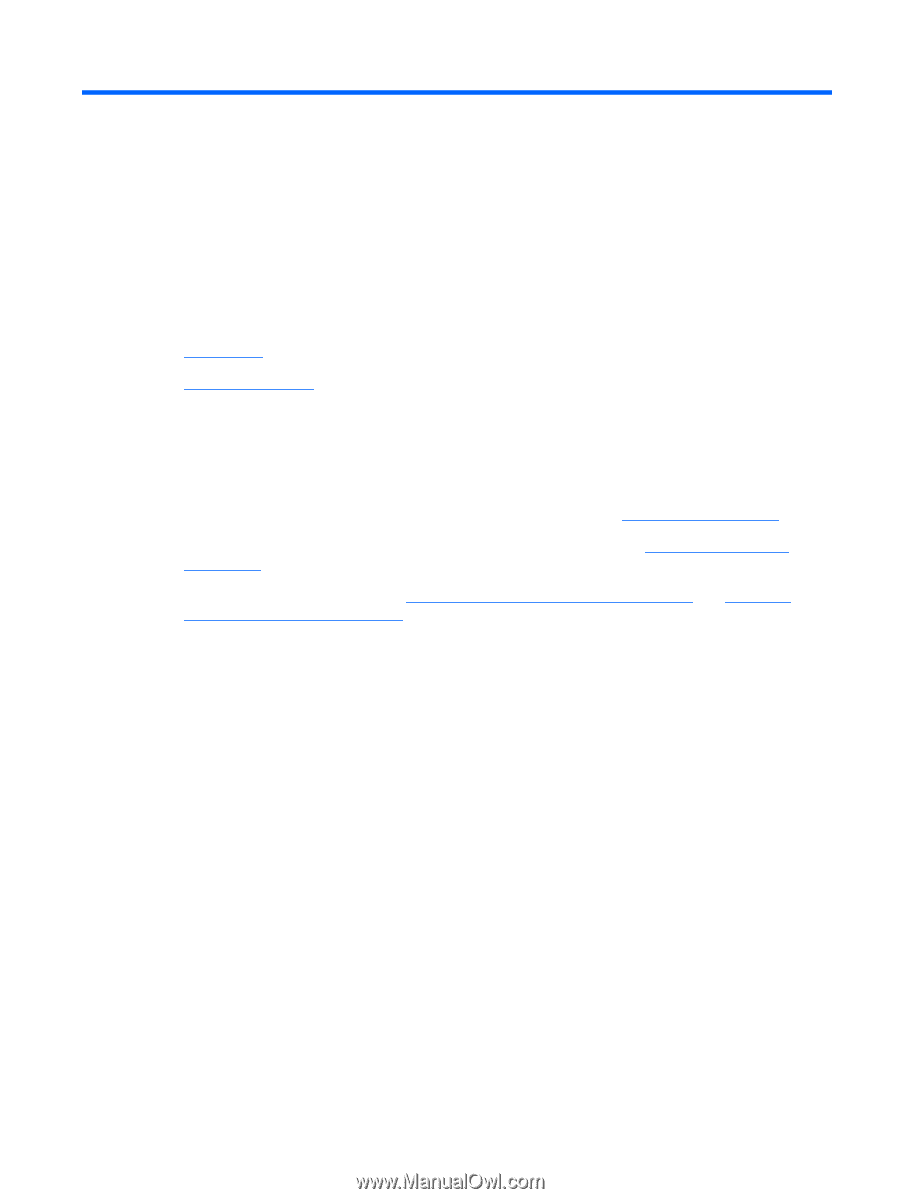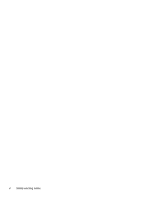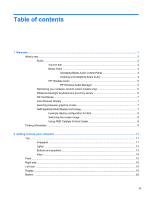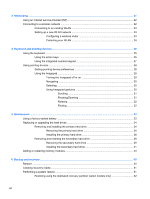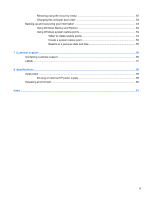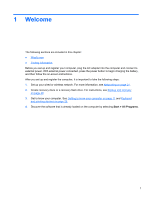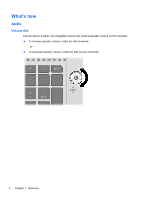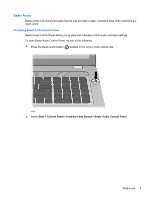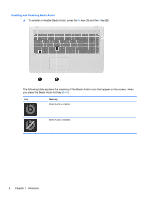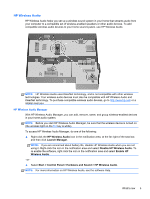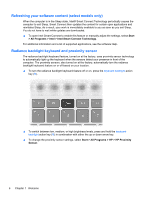HP ENVY 17-3095ca HP ENVY17 Getting Started - Windows 7 (2D Models Only) - Page 12
Welcome
 |
View all HP ENVY 17-3095ca manuals
Add to My Manuals
Save this manual to your list of manuals |
Page 12 highlights
1 Welcome The following sections are included in this chapter: ● What's new ● Finding information Before you set up and register your computer, plug the AC adapter into the computer and connect to external power. With external power connected, press the power button to begin charging the battery, and then follow the on-screen instructions. After you set up and register the computer, it is important to take the following steps: 1. Set up your wired or wireless network. For more information, see Networking on page 21. 2. Create recovery discs or a recovery flash drive. For instructions, see Backup and recovery on page 49. 3. Get to know your computer. See Getting to know your computer on page 11 and Keyboard and pointing devices on page 25. 4. Discover the software that is already loaded on the computer by selecting Start > All Programs. 1