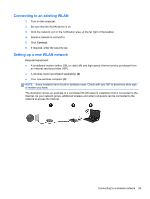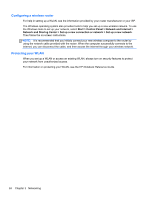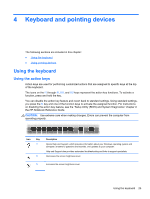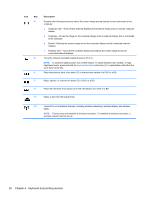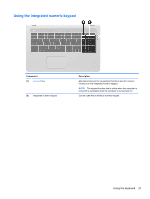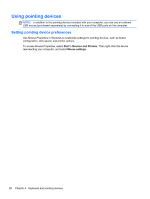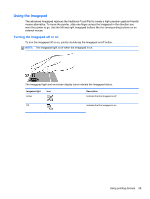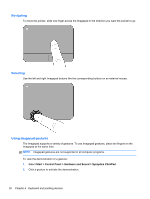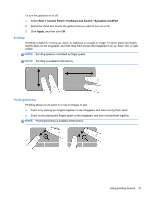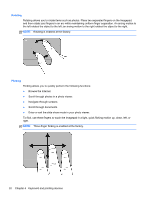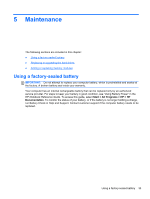HP ENVY 17-3095ca HP ENVY17 Getting Started - Windows 7 (2D Models Only) - Page 39
Using pointing devices, Setting pointing device preferences
 |
View all HP ENVY 17-3095ca manuals
Add to My Manuals
Save this manual to your list of manuals |
Page 39 highlights
Using pointing devices NOTE: In addition to the pointing devices included with your computer, you can use an external USB mouse (purchased separately) by connecting it to one of the USB ports on the computer. Setting pointing device preferences Use Mouse Properties in Windows to customize settings for pointing devices, such as button configuration, click speed, and pointer options. To access Mouse Properties, select Start > Devices and Printers. Then right-click the device representing your computer, and select Mouse settings. 28 Chapter 4 Keyboard and pointing devices
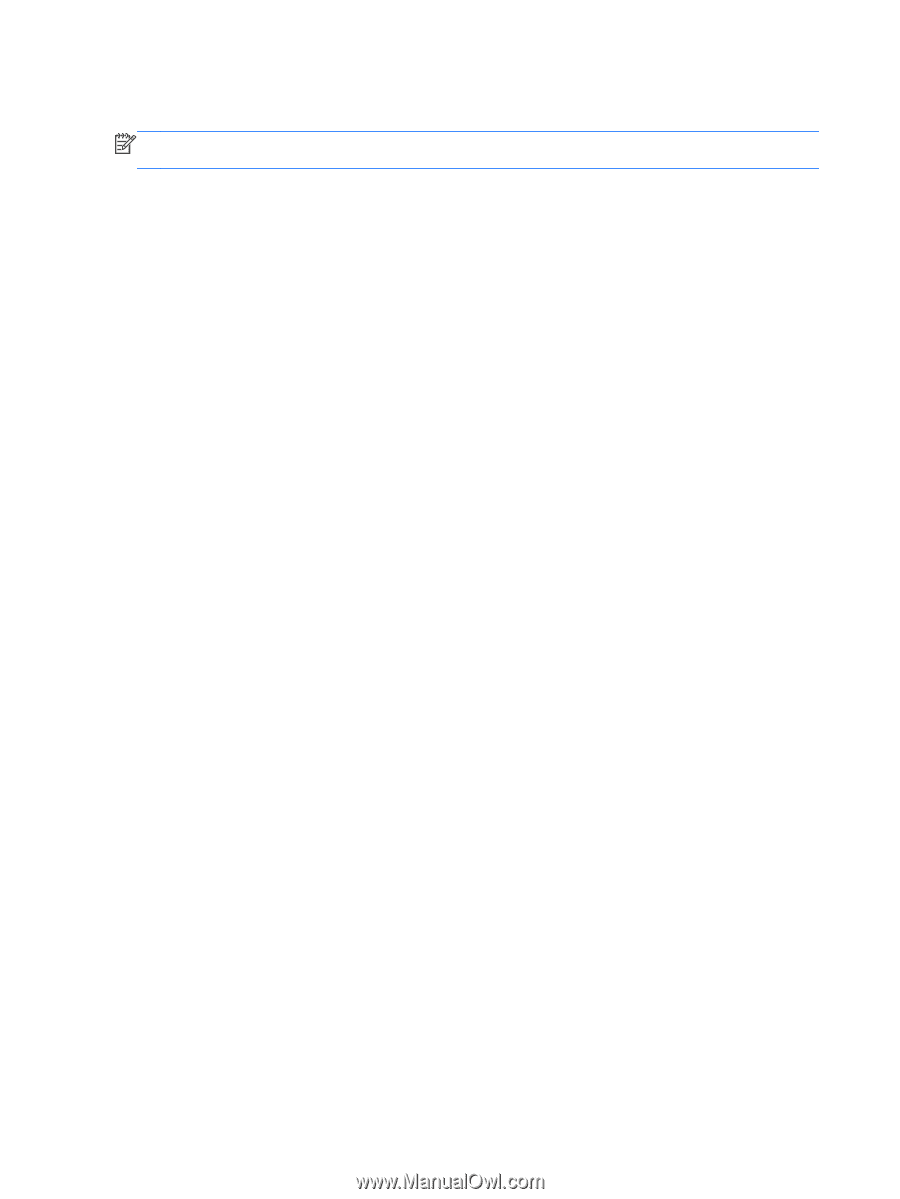
Using pointing devices
NOTE:
In addition to the pointing devices included with your computer, you can use an external
USB mouse (purchased separately) by connecting it to one of the USB ports on the computer.
Setting pointing device preferences
Use Mouse Properties in Windows to customize settings for pointing devices, such as button
configuration, click speed, and pointer options.
To access Mouse Properties, select
Start
>
Devices and Printers
. Then right-click the device
representing your computer, and select
Mouse settings
.
28
Chapter 4
Keyboard and pointing devices