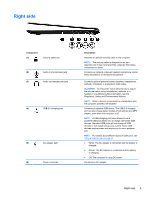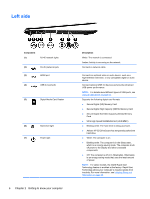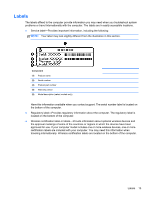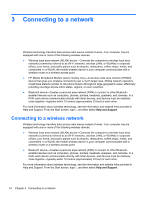HP ENVY Sleekbook 6-1168ca User Guide - Windows 8 - Page 20
Button, speakers, and subwoofer, Getting to know your computer
 |
View all HP ENVY Sleekbook 6-1168ca manuals
Add to My Manuals
Save this manual to your list of manuals |
Page 20 highlights
Component (4) Caps lock light (5) TouchPad light Button, speakers, and subwoofer Description On: Caps lock is on, which switches the keys to all capital letters. ● On: The TouchPad is off. ● Off: The TouchPad is on. Component (1) Power button 10 Chapter 2 Getting to know your computer Description ● When the computer is off, press the button to turn on the computer. ● When the computer is in the Sleep state, press the button briefly to exit Sleep.(default enabled) ● When the computer is in Hibernation, press the button down briefly to exit Hibernation. (default enabled) CAUTION: Pressing and holding down the power button will result in the loss of unsaved information. If the computer has stopped responding and Microsoft® Windows® shutdown procedures are ineffective, press and hold the power button down for at least 5 seconds to turn off the computer. To learn more about your power settings: ● From the Start screen type power. ● Select Settings, and then select Power options. See Managing power on page 35 for more information.