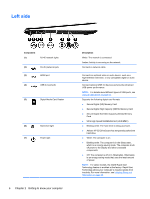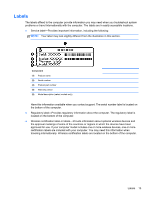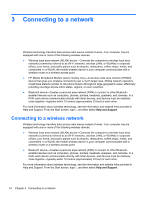HP ENVY Sleekbook 6-1168ca User Guide - Windows 8 - Page 21
Keys
 |
View all HP ENVY Sleekbook 6-1168ca manuals
Add to My Manuals
Save this manual to your list of manuals |
Page 21 highlights
Component (2) (3) Speakers (2) HP Triple Bass Reflex Subwoofer Keys Description Produce sound. Provides superior bass sound. Component (1) esc key (2) fn key (3) Windows logo key (4) Action keys (5) Windows applications key Description Displays system information when pressed in combination with the fn key. ● Displays system information when pressed in combination with the esc key. ● Enables or disables Beats Audio in combination with the b key. Displays the Windows Start screen. Execute frequently used system functions. NOTE: On select models, the f5 action key turns the radiance backlight keyboard feature off or on. Displays a shortcut menu for a selected object. Top 11

Component
Description
(2)
Speakers (2)
Produce sound.
(3)
HP Triple Bass Reflex Subwoofer
Provides superior bass sound.
Keys
Component
Description
(1)
esc
key
Displays system information when pressed in combination
with the
fn
key.
(2)
fn
key
●
Displays system information when pressed in
combination with the
esc
key.
●
Enables or disables Beats Audio in combination with
the
b
key.
(3)
Windows logo key
Displays the Windows Start screen.
(4)
Action keys
Execute frequently used system functions.
NOTE:
On select models, the
f5
action key turns the
radiance backlight keyboard feature off or on.
(5)
Windows applications key
Displays a shortcut menu for a selected object.
Top
11