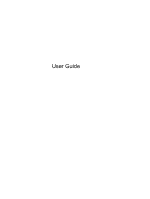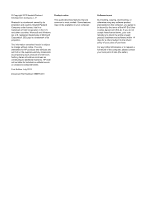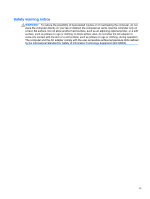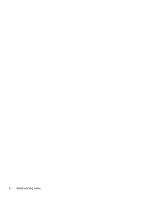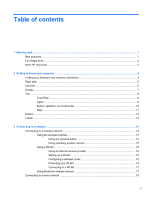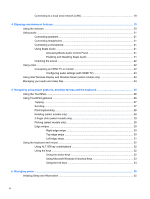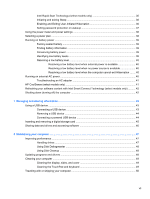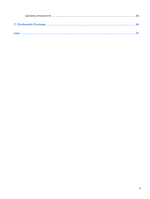Connecting to a local area network (LAN)
.........................................................................
18
4
Enjoying entertainment features
.................................................................................................................
19
Using the webcam
..............................................................................................................................
20
Using audio
........................................................................................................................................
21
Connecting speakers
.........................................................................................................
21
Connecting headphones
....................................................................................................
21
Connecting a microphone
..................................................................................................
21
Using Beats Audio
.............................................................................................................
21
Accessing Beats Audio Control Panel
...............................................................
21
Enabling and Disabling Beats Audio
.................................................................
21
Checking the sound
...........................................................................................................
22
Using video
.........................................................................................................................................
22
Connecting an HDMI TV or monitor
...................................................................................
22
Configuring audio settings (with HDMI TV)
.......................................................
23
Using Intel Wireless Display and Wireless Music (select models only)
..............................................
24
Managing your audio and video files
..................................................................................................
24
5
Navigating using touch gestures, pointing devices and the keyboard
...................................................
25
Using the TouchPad
...........................................................................................................................
26
Using TouchPad gestures
..................................................................................................................
26
Tapping
..............................................................................................................................
27
Scrolling
.............................................................................................................................
27
Pinching/zooming
..............................................................................................................
28
Rotating (select models only)
............................................................................................
28
2-finger click (select models only)
......................................................................................
29
Flicking (select models only)
..............................................................................................
29
Edge swipes
......................................................................................................................
29
Right-edge swipe
..............................................................................................
30
Top-edge swipe
.................................................................................................
30
Left-edge swipe
.................................................................................................
31
Using the keyboard and mouse
..........................................................................................................
32
Using ALT GR key combinations
.......................................................................................
32
Using the keys
...................................................................................................................
32
Using the action keys
........................................................................................
32
Using Microsoft Windows 8 shortcut keys
.........................................................
33
Using the hot keys
.............................................................................................
34
6
Managing power
............................................................................................................................................
35
Initiating Sleep and Hibernation
.........................................................................................................
35
vi