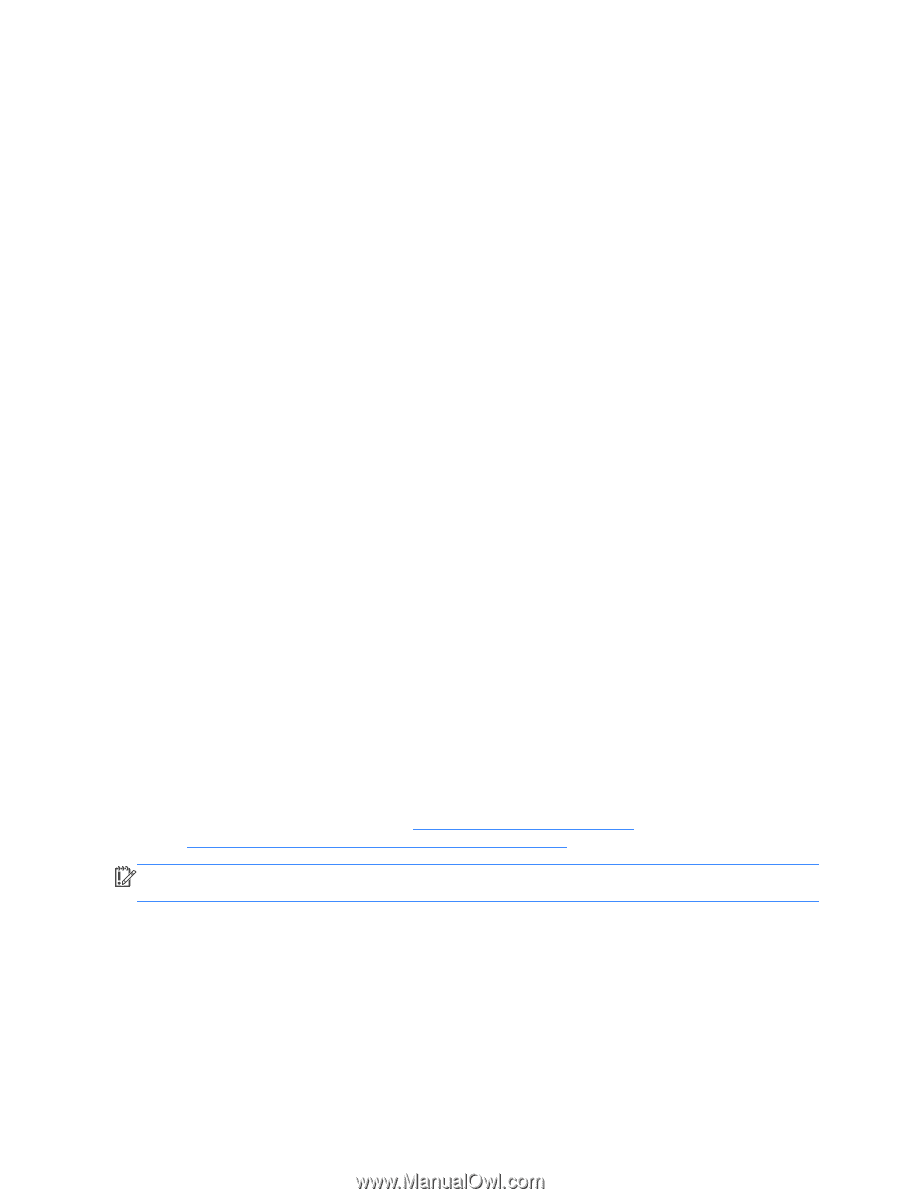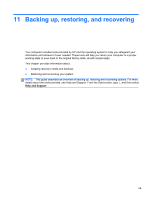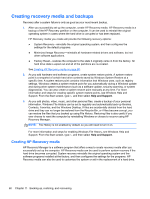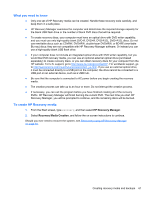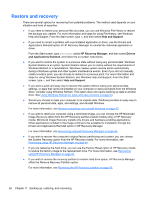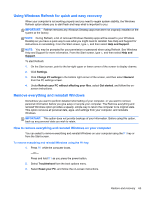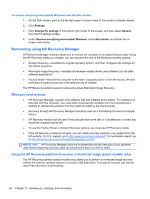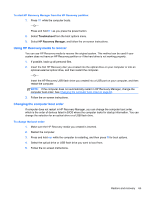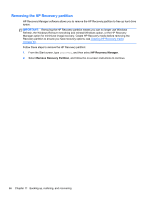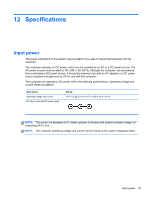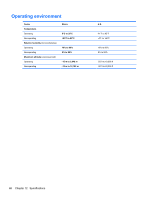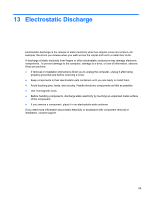HP ENVY Sleekbook 6-1168ca User Guide - Windows 8 - Page 74
Recovering using HP Recovery Manager, What you need to know
 |
View all HP ENVY Sleekbook 6-1168ca manuals
Add to My Manuals
Save this manual to your list of manuals |
Page 74 highlights
To remove everything and reinstall Windows from the Start screen: 1. On the Start screen, point to the far-right upper or lower corner of the screen to display charms. 2. Click Settings. 3. Click Change PC settings in the bottom right corner of the screen, and then select General from the PC settings screen. 4. Under Remove everything and reinstall Windows, select Get started, and follow the onscreen instructions. Recovering using HP Recovery Manager HP Recovery Manager software allows you to recover the computer to its original factory state. Using the HP Recovery media you created, you can choose from one of the following recovery options: ● System Recovery-reinstalls the original operating system, and then configures the settings for the default programs. ● Minimized Image Recovery-reinstalls all hardware-related drivers and software, but not other software applications. ● Factory Reset-restores the computer to the state it originally came in from the factory. All hard drive data is wiped out and all of the partitions are re-created. The HP Recovery partition (select models only) allows Minimized Image Recovery. What you need to know ● HP Recovery Manager recovers only software that was installed at the factory. For software not provided with this computer, you must either download the software from the manufacturer's website or reinstall the software from the media provided by the manufacturer. ● Recovery through HP Recovery Manager should be used as a final attempt to correct computer issues. ● HP Recovery media must be used if the computer hard drive fails or if all attempts to correct any functional computer issues fail. ● To use the Factory Reset or System Recovery options, you must use HP Recovery media. ● If the HP Recovery media do not work, you can obtain recovery media for your system from the HP website. For U.S. support, go to http://www.hp.com/go/contactHP. For worldwide support, go to http://welcome.hp.com/country/us/en/wwcontact_us.html. IMPORTANT: HP Recovery Manager does not automatically provide backups of your personal data. Before beginning recovery, back up any personal data you wish to retain. Using the HP Recovery partition to recover a minimized image (select models only) The HP Recovery partition (select models only) allows you to perform a minimized image recovery without the need for recovery discs or a recovery USB flash drive. This type of recovery can only be used if the hard drive is still working. 64 Chapter 11 Backing up, restoring, and recovering