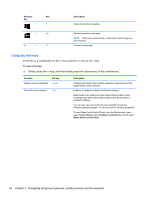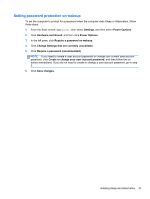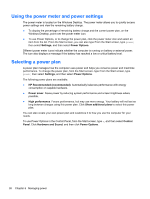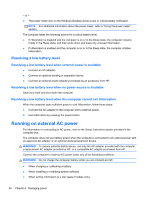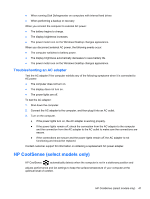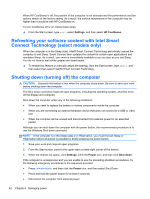HP ENVY Sleekbook 6-1168ca User Guide - Windows 8 - Page 47
Setting password protection on wakeup, Hardware and Sound
 |
View all HP ENVY Sleekbook 6-1168ca manuals
Add to My Manuals
Save this manual to your list of manuals |
Page 47 highlights
Setting password protection on wakeup To set the computer to prompt for a password when the computer exits Sleep or Hibernation, follow these steps: 1. From the Start screen, type power, then select Settings, and then select Power Options. 2. Click Hardware and Sound, and then click Power Options. 3. In the left pane, click Require a password on wakeup. 4. Click Change Settings that are currently unavailable. 5. Click Require a password (recommended). NOTE: If you need to create a user account password or change your current user account password, click Create or change your user account password, and then follow the onscreen instructions. If you do not need to create or change a user account password, go to step 5. 6. Click Save changes. Initiating Sleep and Hibernation 37