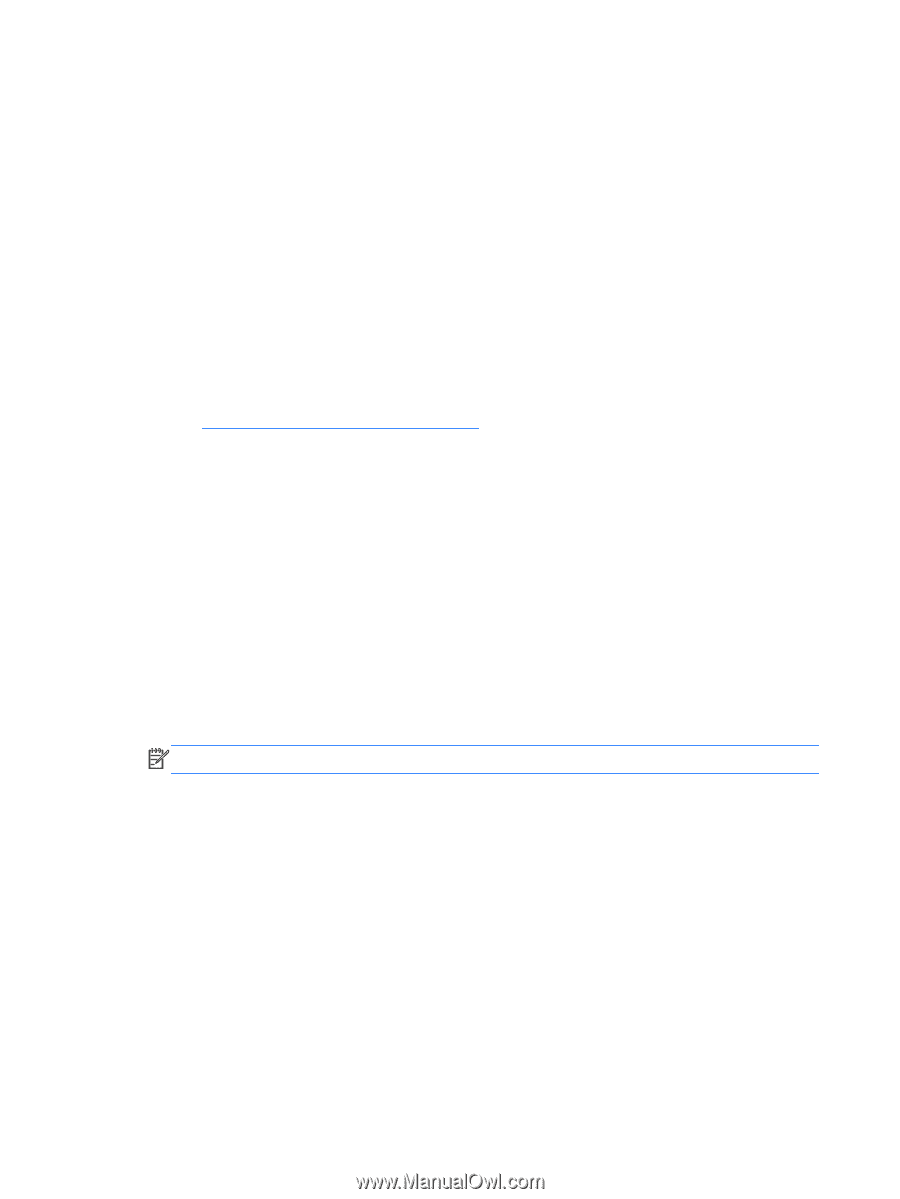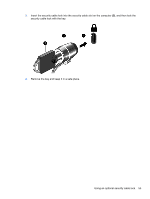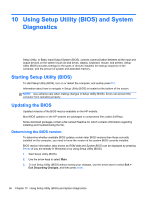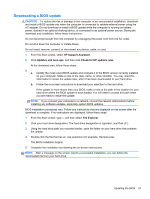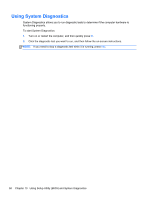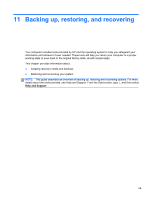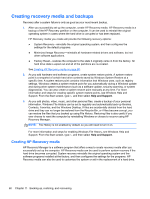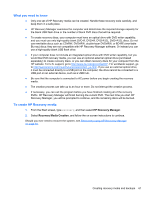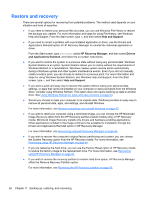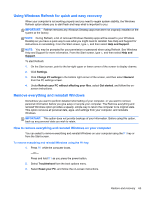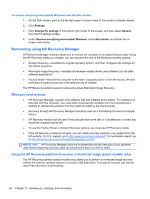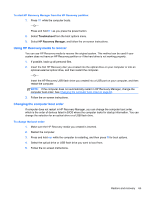HP ENVY Sleekbook 6-1168ca User Guide - Windows 8 - Page 70
Creating recovery media and backups, Creating HP Recovery media
 |
View all HP ENVY Sleekbook 6-1168ca manuals
Add to My Manuals
Save this manual to your list of manuals |
Page 70 highlights
Creating recovery media and backups Recovery after a system failure is only as good as your most recent backup. 1. After you successfully set up the computer, create HP Recovery media. HP Recovery media is a backup of the HP Recovery partition on the computer. It can be used to reinstall the original operating system in cases where the hard drive is corrupted or has been replaced. HP Recovery media you create will provide the following recovery options: ● System Recovery-reinstalls the original operating system, and then configures the settings for the default programs. ● Minimized Image Recovery-reinstalls all hardware-related drivers and software, but not other software applications. ● Factory Reset-restores the computer to the state it originally came in from the factory. All hard drive data is wiped out and all of the partitions are re-created. See Creating HP Recovery media on page 60. 2. As you add hardware and software programs, create system restore points. A system restore point is a snapshot of certain hard drive contents saved by Windows System Restore at a specific time. A system restore point contains information that Windows uses, such as registry settings. Windows creates a system restore point for you automatically during a Windows update and during other system maintenance (such as a software update, security scanning, or system diagnostics). You can also create a system restore point manually at any time. For more information and steps for creating specific system restore points, see Windows Help and Support. From the Start screen, type h, and then select Help and Support. 3. As you add photos, video, music, and other personal files, create a backup of your personal information. Windows File History can be set to regularly and automatically back up libraries, Contacts, Favorites, and the Windows Desktop. If files are accidentally deleted from the hard drive and they can no longer be restored from the Recycle Bin, or if files become corrupt, you can restore the files that you backed up using File History. Restoring files is also useful if you ever choose to reset the computer by reinstalling Windows or choose to recover using HP Recovery Manager. NOTE: File History is not enabled by default, so you will need to turn it on. For more information and steps for enabling Windows File History, see Windows Help and Support. From the Start screen, type h, and then select Help and Support. Creating HP Recovery media HP Recovery Manager is a software program that offers a way to create recovery media after you successfully set up the computer. HP Recovery media can be used to perform system recovery if the hard drive becomes corrupted. System recovery reinstalls the original operating system and the software programs installed at the factory, and then configures the settings for the programs. HP Recovery media can also be used to customize the system or aid in the replacement of a hard drive. 60 Chapter 11 Backing up, restoring, and recovering