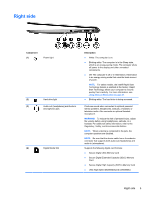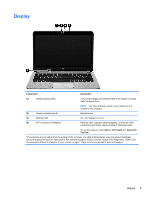HP ENVY Spectre XT Ultrabook 13-2050nr User Guide - Windows 7 - Page 19
Display
 |
View all HP ENVY Spectre XT Ultrabook 13-2050nr manuals
Add to My Manuals
Save this manual to your list of manuals |
Page 19 highlights
Display Component Description (1) Internal display switch Turns off the display and initiates Sleep if the display is closed while the power is on. NOTE: The internal display switch is not visible from the outside of the computer. (2) Internal microphones (2) Record sound. (3) Webcam light On: The webcam is in use. (4) HP TrueVision HD Webcam Records video, captures still photographs, and allows video conferences and online chat by means of streaming video. To use the webcam, select Start > All Programs > CyberLink YouCam. *The antennas are not visible from the outside of the computer. For optimal transmission, keep the areas immediately around the antennas free from obstructions. For wireless regulatory notices, see the section of the Regulatory, Safety, and Environmental Notices that applies to your country or region. These notices are located in Help and Support. Display 9