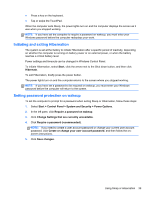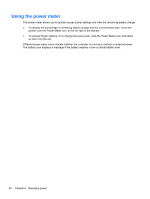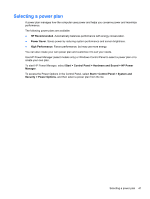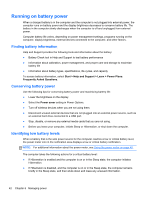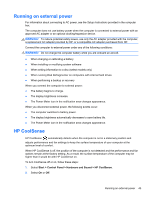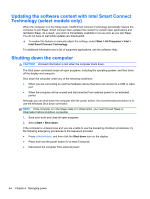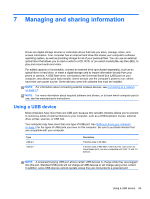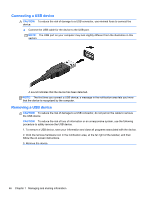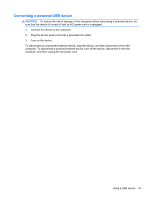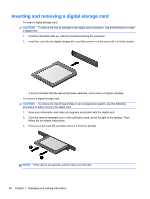HP ENVY Spectre XT Ultrabook 13-2050nr User Guide - Windows 7 - Page 53
Running on external power, HP CoolSense, Start, Control Panel, Hardware and Sound
 |
View all HP ENVY Spectre XT Ultrabook 13-2050nr manuals
Add to My Manuals
Save this manual to your list of manuals |
Page 53 highlights
Running on external power For information about connecting to AC power, see the Setup Instructions provided in the computer box. The computer does not use battery power when the computer is connected to external power with an approved AC adapter or an optional docking/expansion device. WARNING! To reduce potential safety issues, use only the AC adapter provided with the computer, a replacement AC adapter provided by HP, or a compatible AC adapter purchased from HP. Connect the computer to external power under any of the following conditions: WARNING! Do not charge the computer battery while you are onboard an aircraft. ● When charging or calibrating a battery ● When installing or modifying system software ● When writing information to a disc (select models only) ● When running Disk Defragmenter on computers with internal hard drives ● When performing a backup or recovery When you connect the computer to external power: ● The battery begins to charge. ● The display brightness increases. ● The Power Meter icon in the notification area changes appearance. When you disconnect external power, the following events occur: ● The computer switches to battery power. ● The display brightness automatically decreases to save battery life. ● The Power Meter icon in the notification area changes appearance. HP CoolSense HP CoolSense automatically detects when the computer is not in a stationary position and adjusts performance and fan settings to keep the surface temperature of your computer at the optimum level of comfort. When HP CoolSense is off, the position of the computer is not detected and the performance and fan options remain at the factory setting. As a result, the surface temperature of the computer may be higher than it would be with HP CoolSense on. To turn CoolSense off or on, follow these steps: 1. Select Start > Control Panel > Hardware and Sound > HP CoolSense. 2. Select On or Off. Running on external power 43