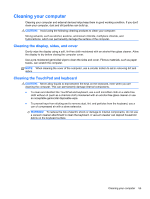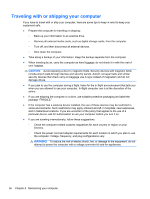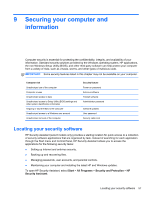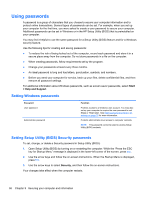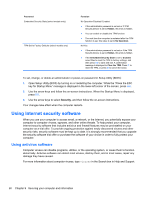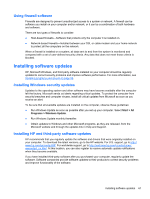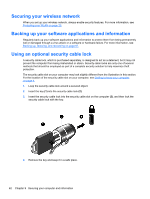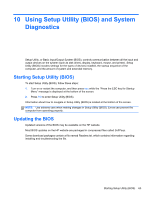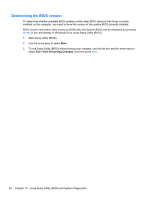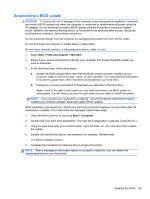HP ENVY Spectre XT Ultrabook 13-2050nr User Guide - Windows 7 - Page 70
Using Internet security software, Using antivirus software
 |
View all HP ENVY Spectre XT Ultrabook 13-2050nr manuals
Add to My Manuals
Save this manual to your list of manuals |
Page 70 highlights
Password Embedded Security State (select models only) TPM Set to Factory Defaults (select models only) Function No Operation/Disabled/ Enabled ● If the administrator password is not set or if TPM Security Device is set to Hidden, this entry is hidden. ● You can enable or disable the TPM function. ● The next time the computer is restarted after the TPM function is set, this value is set to No Operation. No/Yes ● If the administrator password is not set or if the TPM Security Device is set to Hidden, this entry is hidden. ● If the Embedded Security State is set to Enabled, select Yes to reset the TPM to factory settings, and then press f10 to save and exit. A confirmation message is displayed to Clear the TPM. Press f1 to reset the TPM, or press f2 to cancel the action. To set, change, or delete an administrator or power-on password in Setup Utility (BIOS): 1. Open Setup Utility (BIOS) by turning on or restarting the computer. While the "Press the ESC key for Startup Menu" message is displayed in the lower-left corner of the screen, press esc. 2. Use the arrow keys and follow the on-screen instructions. When the Startup Menu is displayed, press f10. 3. Use the arrow keys to select Security, and then follow the on-screen instructions. Your changes take effect when the computer restarts. Using Internet security software When you use your computer to access email, a network, or the Internet, you potentially expose your computer to computer viruses, spyware, and other online threats. To help protect your computer, Internet security software that includes antivirus and firewall features may be preinstalled on your computer as a trial offer. To provide ongoing protection against newly discovered viruses and other security risks, security software must be kept up to date. It is strongly recommended that you upgrade the security software trial offer or purchase the software of your choice in order to fully protect your computer. Using antivirus software Computer viruses can disable programs, utilities, or the operating system, or cause them to function abnormally. Antivirus software can detect most viruses, destroy them, and in most cases, repair any damage they have caused. For more information about computer viruses, type viruses in the Search box in Help and Support. 60 Chapter 9 Securing your computer and information