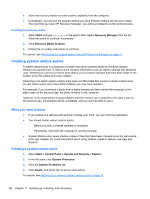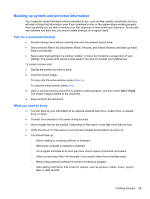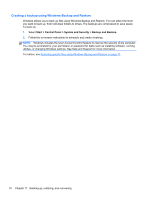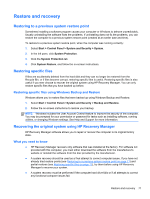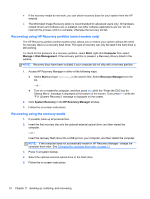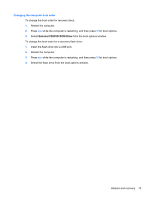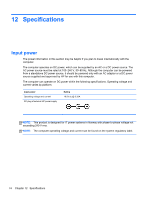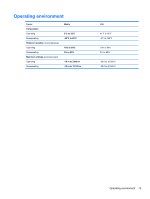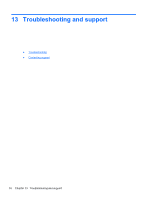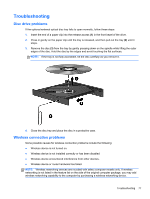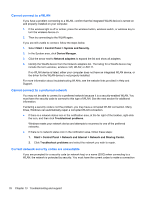HP ENVY Spectre XT Ultrabook 13-2050nr User Guide - Windows 7 - Page 83
Changing the computer boot order
 |
View all HP ENVY Spectre XT Ultrabook 13-2050nr manuals
Add to My Manuals
Save this manual to your list of manuals |
Page 83 highlights
Changing the computer boot order To change the boot order for recovery discs: 1. Restart the computer. 2. Press esc while the computer is restarting, and then press f9 for boot options. 3. Select External CD/DVD ROM Drive from the boot options window. To change the boot order for a recovery flash drive: 1. Insert the flash drive into a USB port. 2. Restart the computer. 3. Press esc while the computer is restarting, and then press f9 for boot options. 4. Select the flash drive from the boot options window. Restore and recovery 73

Changing the computer boot order
To change the boot order for recovery discs:
1.
Restart the computer.
2.
Press
esc
while the computer is restarting, and then press
f9
for boot options.
3.
Select
External CD/DVD ROM Drive
from the boot options window.
To change the boot order for a recovery flash drive:
1.
Insert the flash drive into a USB port.
2.
Restart the computer.
3.
Press
esc
while the computer is restarting, and then press
f9
for boot options.
4.
Select the flash drive from the boot options window.
Restore and recovery
73