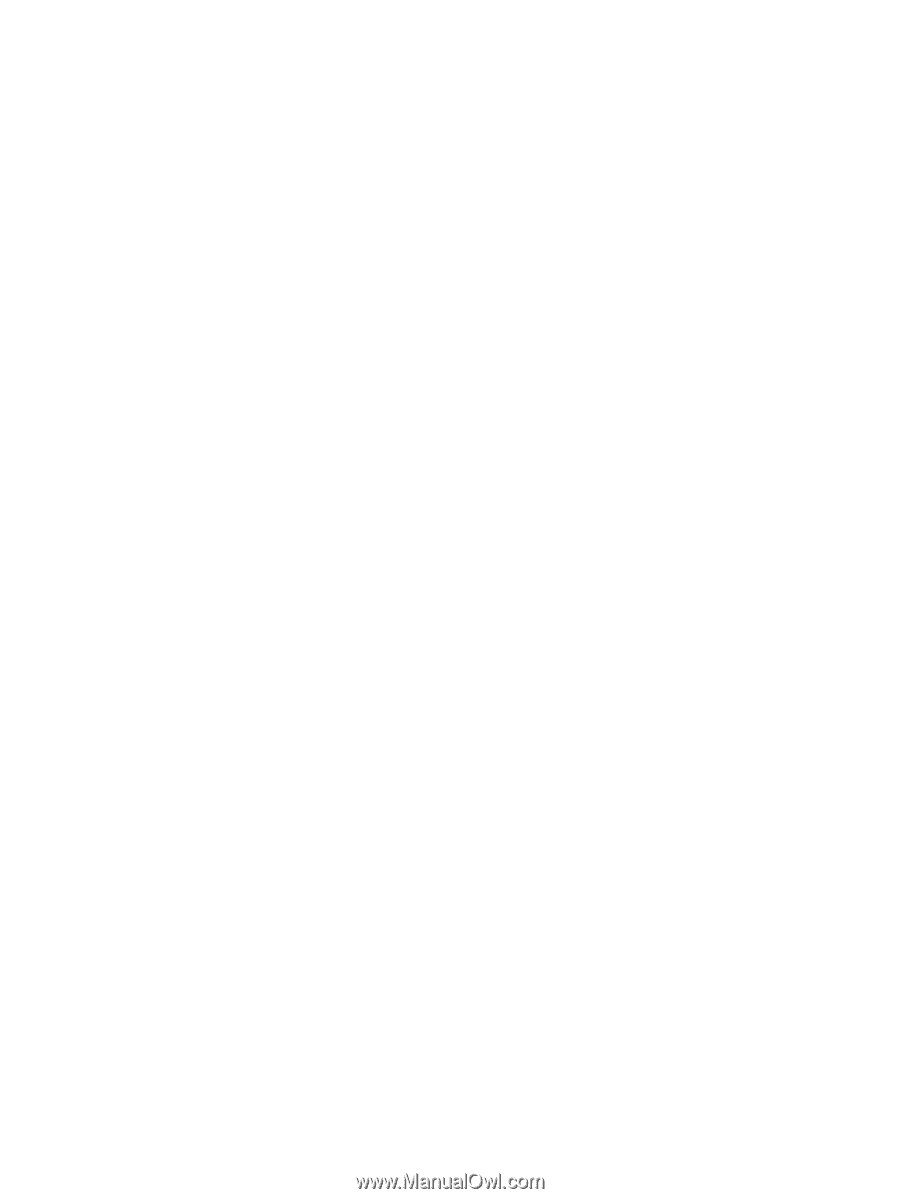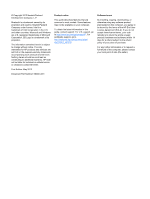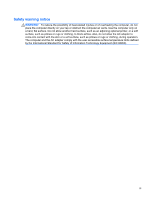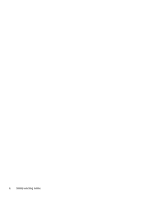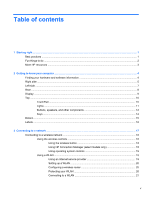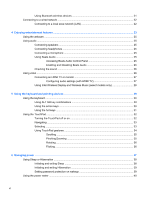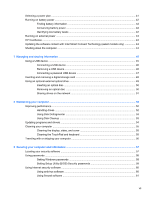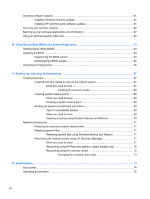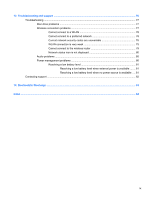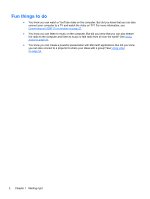Selecting a power plan
.......................................................................................................................
41
Running on battery power
..................................................................................................................
42
Finding battery information
................................................................................................
42
Conserving battery power
..................................................................................................
42
Identifying low battery levels
..............................................................................................
42
Running on external power
................................................................................................................
43
HP CoolSense
....................................................................................................................................
43
Updating the software content with Intel Smart Connect Technology (select models only)
...............
44
Shutting down the computer
...............................................................................................................
44
7
Managing and sharing information
.............................................................................................................
45
Using a USB device
...........................................................................................................................
45
Connecting a USB device
..................................................................................................
46
Removing a USB device
....................................................................................................
46
Connecting a powered USB device
...................................................................................
47
Inserting and removing a digital storage card
....................................................................................
48
Using an optional external optical drive
..............................................................................................
49
Inserting an optical disc
.....................................................................................................
50
Removing an optical disc
...................................................................................................
50
Sharing drives on the network
...........................................................................................
51
8
Maintaining your computer
..........................................................................................................................
52
Improving performance
......................................................................................................................
52
Handling drives
..................................................................................................................
52
Using Disk Defragmenter
...................................................................................................
53
Using Disk Cleanup
...........................................................................................................
53
Updating programs and drivers
..........................................................................................................
54
Cleaning your computer
.....................................................................................................................
55
Cleaning the display, sides, and cover
..............................................................................
55
Cleaning the TouchPad and keyboard
..............................................................................
55
Traveling with or shipping your computer
...........................................................................................
56
9
Securing your computer and information
..................................................................................................
57
Locating your security software
..........................................................................................................
57
Using passwords
................................................................................................................................
58
Setting Windows passwords
..............................................................................................
58
Setting Setup Utility (BIOS) Security passwords
...............................................................
58
Using Internet security software
.........................................................................................................
60
Using antivirus software
.....................................................................................................
60
Using firewall software
.......................................................................................................
61
vii