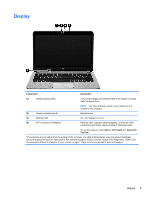HP ENVY Spectre XT Ultrabook 13-2050nr User Guide - Windows 7 - Page 22
Buttons, speakers, and other components, Component, Description, Start, Control Panel
 |
View all HP ENVY Spectre XT Ultrabook 13-2050nr manuals
Add to My Manuals
Save this manual to your list of manuals |
Page 22 highlights
Component (5) Caps lock light (6) TouchPad light (select models only) Description On: Caps lock is on, which switches the keys to all capital letters. ● On: The TouchPad is off ● Off: The TouchPad is on. Buttons, speakers, and other components Component (1) Power button 12 Chapter 2 Getting to know your computer Description ● When the computer is off, press the button to turn on the computer. ● When the computer is on, press the button briefly to initiate Sleep. ● When the computer is in the Sleep state, press the button briefly to exit Sleep. ● When the computer is in Hibernation, press the button down briefly to exit Hibernation. CAUTION: Pressing and holding down the power button will result in the loss of unsaved information. If the computer has stopped responding and Microsoft® Windows® shutdown procedures are ineffective, press and hold the power button down for at least 5 seconds to turn off the computer. To learn more about your power settings, select Start > Control Panel > System and Security > Power Options, or see Managing power on page 37.