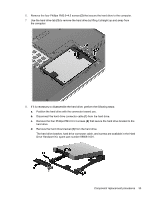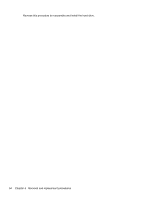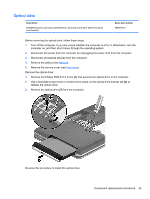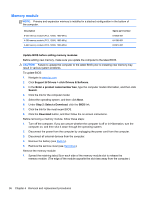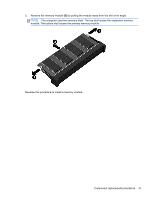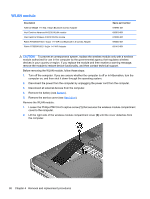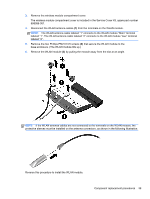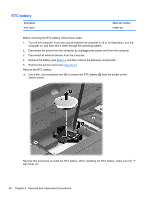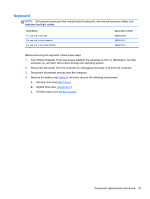HP ENVY m4-1002xx HP ENVY m4 Notebook PC Maintenance and Service Guide - Page 46
WLAN module, CAUTION
 |
View all HP ENVY m4-1002xx manuals
Add to My Manuals
Save this manual to your list of manuals |
Page 46 highlights
WLAN module Description Atheros WB225 1×1 802.11b/g/n Bluetooth Combo Adapter Intel Centrino Advanced-N 6235 WLAN module Intel Centrino Wireless-N 2230 WLAN module Ralink RT3290LE 802.11b/g/n 1×1 WiFi and Bluetooth 4.0 Combo Adapter Ralink RT5390R 802.11b/g/n 1×1 WiFi Adapter Spare part number 675794-001 690019-001 670290-001 690020-001 691415-001 CAUTION: To prevent an unresponsive system, replace the wireless module only with a wireless module authorized for use in the computer by the governmental agency that regulates wireless devices in your country or region. If you replace the module and then receive a warning message, remove the module to restore device functionality, and then contact technical support. Before removing the WLAN module, follow these steps: 1. Turn off the computer. If you are unsure whether the computer is off or in Hibernation, turn the computer on, and then shut it down through the operating system. 2. Disconnect the power from the computer by unplugging the power cord from the computer. 3. Disconnect all external devices from the computer. 4. Remove the battery (see Battery). 5. Remove the service cover (see Hard drive). Remove the WLAN module: 1. Loosen the Phillips PM2.5×4.5 captive screw (1) that secures the wireless module compartment cover to the computer. 2. Lift the right side of the wireless module compartment cover (2) until the cover detaches from the computer. 38 Chapter 4 Removal and replacement procedures