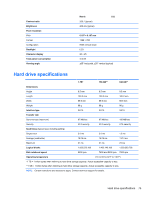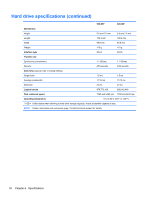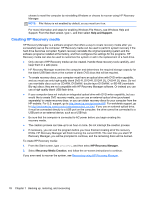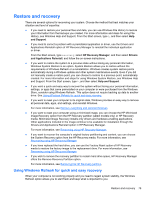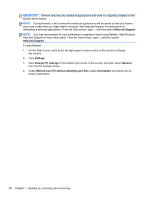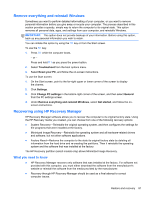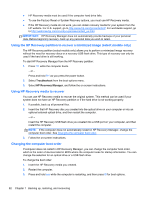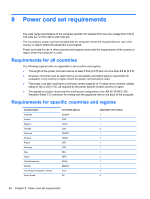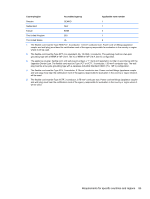HP ENVY m4-1002xx HP ENVY m4 Notebook PC Maintenance and Service Guide - Page 88
Help and Support, Settings, Change PC settings, General, Refresh your PC without affecting your files
 |
View all HP ENVY m4-1002xx manuals
Add to My Manuals
Save this manual to your list of manuals |
Page 88 highlights
IMPORTANT: Refresh removes any traditional applications that were not originally installed on the system at the factory. NOTE: During Refresh, a list of removed traditional applications will be saved so that you have a quick way to see what you might need to reinstall. See Help and Support for instructions on reinstalling traditional applications. From the Start screen, type h, and then select Help and Support. NOTE: You may be prompted for your permission or password when using Refresh. See Windows Help and Support for more information. From the Start screen, type h, and then select Help and Support. To start Refresh: 1. On the Start screen, point to the far-right upper or lower corner of the screen to display the charms. 2. Click Settings. 3. Click Change PC settings in the bottom-right corner of the screen, and then select General from the PC settings screen. 4. Under Refresh your PC without affecting your files, select Get started, and follow the on- screen instructions. 80 Chapter 7 Backing up, restoring, and recovering