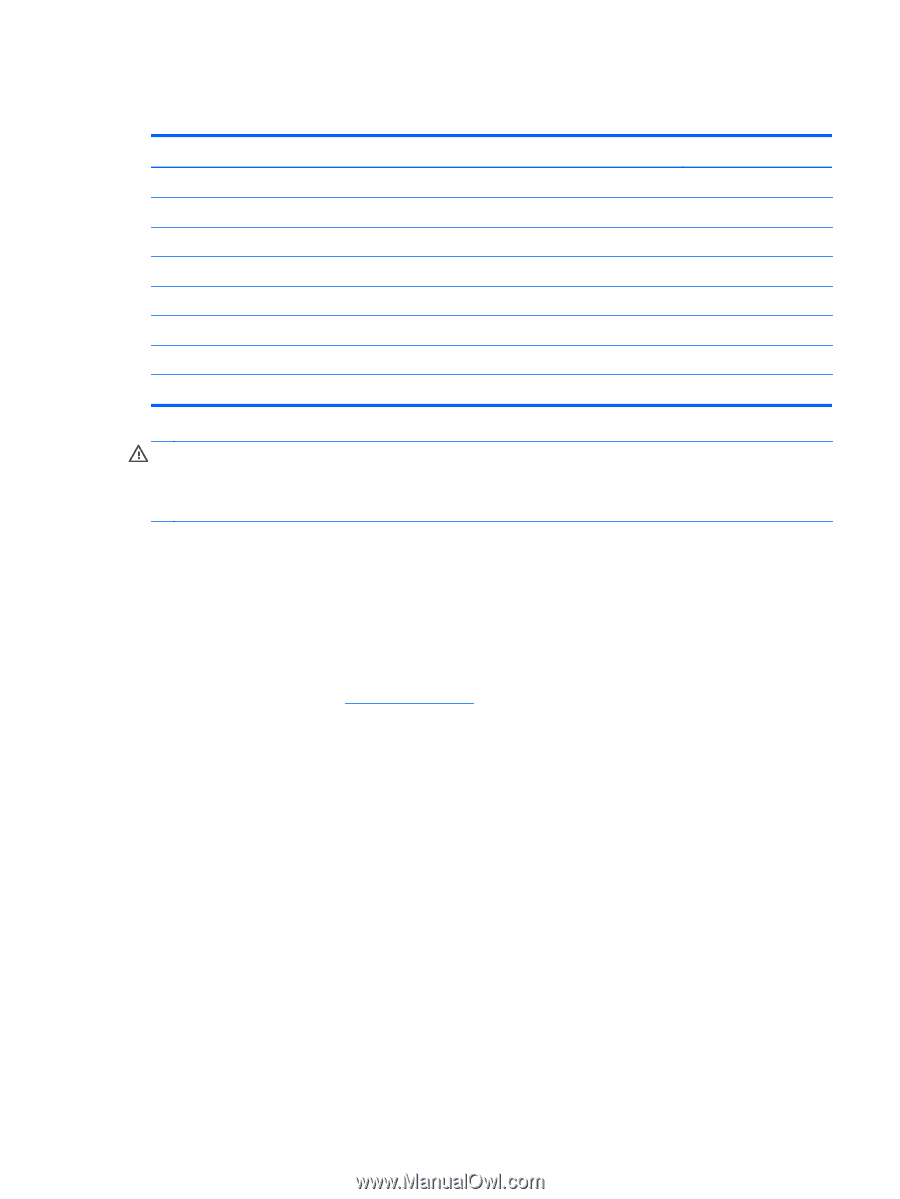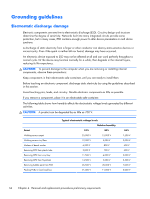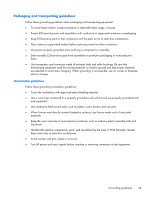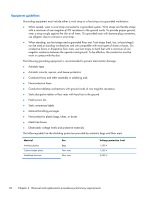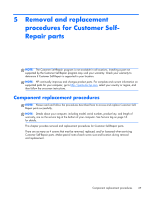HP ENVY m6-n113dx HP ENVY m6 Notebook PC HP ENVY Notebook PC Maintenance and S - Page 47
WLAN module
 |
View all HP ENVY m6-n113dx manuals
Add to My Manuals
Save this manual to your list of manuals |
Page 47 highlights
WLAN module Description For use only on computer models equipped with an AMD processor: Qualcomm Atheros AR9565 802.11b/g/n 1×1 WiFi + BT 4.0 Combo Adapter For use only on computer models equipped with an Intel processor: Broadcom BCM43142 802.11 bgn 1x1 Wi-Fi + BT4.0 HMC Combo Adapter Intel Dual Band Wireless-AC 7260 802.11 ac 2×2 WiFi + BT 4.0 Combo Adapter Intel Dual Band Wireless-AC 3160 802.11ac 1×1 WiFi + BT 4.0 Combo Adapter Ralink RT3290LE 802.11b/g/n 1×1 WiFi and Bluetooth 4.0 Combo Adapter Realtek RTL8188EE 802.11bgn Wi-Fi Adapter Spare part number 733476-001 753076-001 756753-001 710662-001 690020-001 709848-001 CAUTION: To prevent an unresponsive system, replace the wireless module only with a wireless module authorized for use in the computer by the governmental agency that regulates wireless devices in your country or region. If you replace the module and then receive a warning message, remove the module to restore device functionality, and then contact technical support. Before removing the WLAN module, follow these steps: 1. Turn off the computer. If you are unsure whether the computer is off or in Hibernation, turn the computer on, and then shut it down through the operating system. 2. Disconnect the power from the computer by unplugging the power cord from the computer. 3. Disconnect all external devices from the computer. 4. Remove the battery (see Battery on page 38). Remove the WLAN module: 1. Close the computer. 2. Turn the computer upside down with the front toward you. 3. Loosen the Phillips PM2.5×5.0 captive screw (1) that secures the service cover to the computer. 4. Lift the back edge of the service cover (2) until it detaches from the computer. Component replacement procedures 39