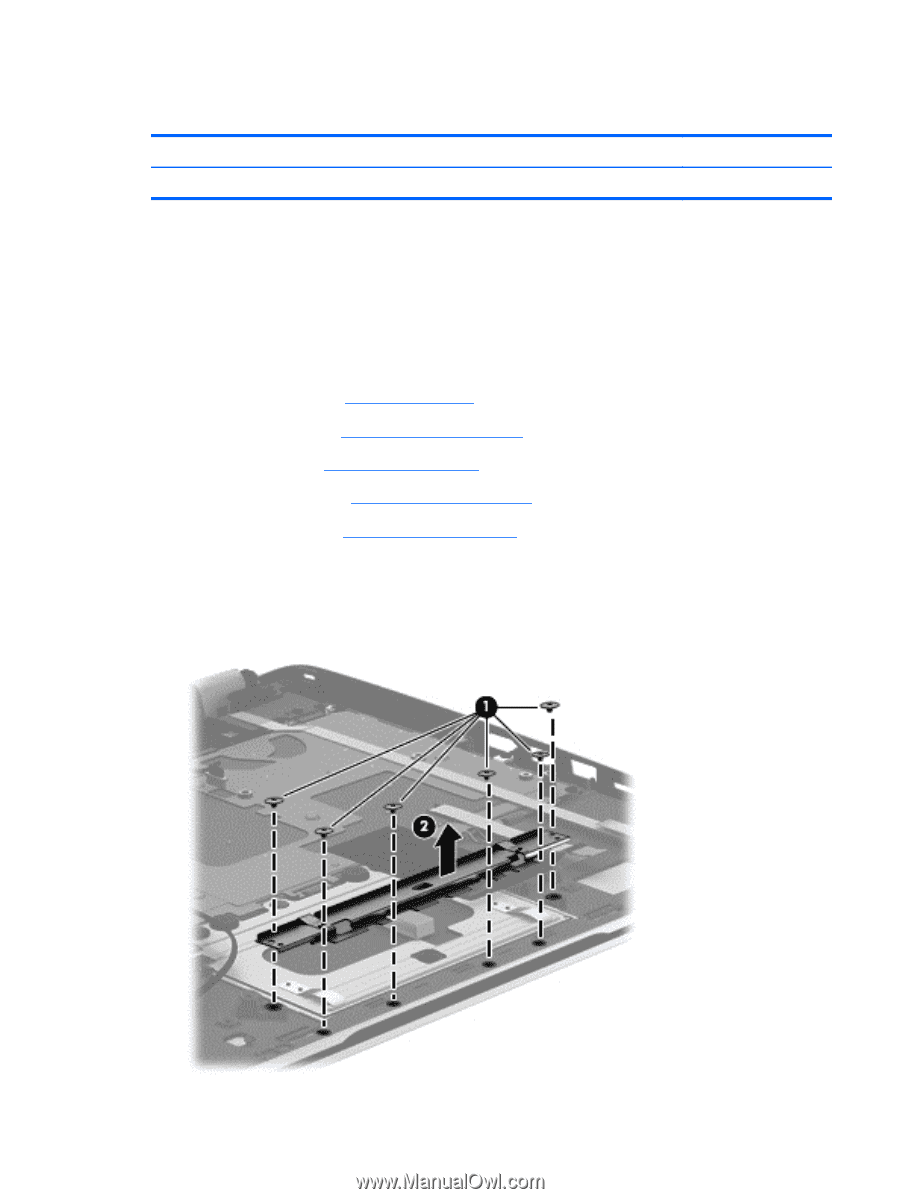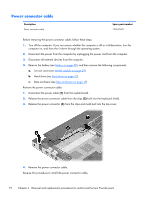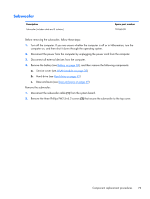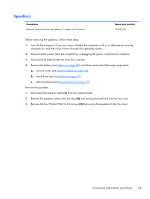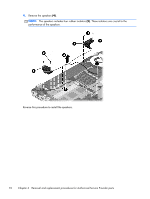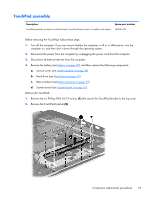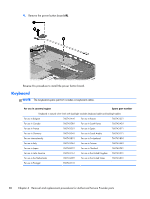HP ENVY m6-n113dx HP ENVY m6 Notebook PC HP ENVY Notebook PC Maintenance and S - Page 85
TouchPad assembly, Remove the TouchPad
 |
View all HP ENVY m6-n113dx manuals
Add to My Manuals
Save this manual to your list of manuals |
Page 85 highlights
TouchPad assembly Description TouchPad assembly (includes TouchPad bracket, TouchPad button board, TouchPad, and cables) Spare part number 760041-001 Before removing the TouchPad, follow these steps: 1. Turn off the computer. If you are unsure whether the computer is off or in Hibernation, turn the computer on, and then shut it down through the operating system. 2. Disconnect the power from the computer by unplugging the power cord from the computer. 3. Disconnect all external devices from the computer. 4. Remove the battery (see Battery on page 38), and then remove the following components: a. Service cover (see WLAN module on page 39) b. Hard drive (see Hard drive on page 42) c. Base enclosure (see Base enclosure on page 49) d. System board (see System board on page 61) Remove the TouchPad: 1. Remove the six Phillips PM2.0×2.9 screws (1) that secure the TouchPad bracket to the top cover. 2. Remove the TouchPad bracket (2). Component replacement procedures 77