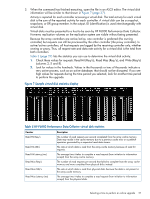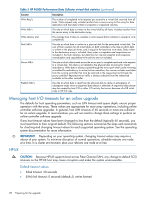HP EVA P6550 HP P6000 EVA Updating Product Software Guide (XCS 11001100) (5697 - Page 23
Enclosure Properties in HP P6000 Command View appear blank, specifically, Hardware
 |
View all HP EVA P6550 manuals
Add to My Manuals
Save this manual to your list of manuals |
Page 23 highlights
◦ Mirrorclones: For each mirrorclone, go to the Vdisk - General Properties window of the original virtual disk and record the value listed in the Requested capacity box. ◦ Containers: For each container, go to the Container properties window and record the value listed in the Capacity box. To ensure a resynchronization time of less than 60 seconds when performing an online upgrade, the total virtual mapped capacity should be less than 4750 TB. Use the following formula to calculate the total virtual mapped capacity, where capacity is given in TB: Total virtual mapped capacity in TB = (total virtual disk capacity) + (250 * the capacity of DR group logs) + (9 TB * number of DR groups) If the result is less than 4750 TB, an online upgrade is supported. If it is more than 4750 TB, you must do an offline upgrade. For HP P6000 Continuous Access environments, see "Preparing the HP P6000 Continuous Access environment for an upgrade" (page 38). To calculate (250 * the capacity of DR group logs): For both the source and destination DR groups, go to the Log tab of the DR group properties window. Under Log Size, record the value in the Actual box. Add the log size values of both and multiply the result by 250. To calculate (9 TB * number of DR groups): On the Data Replication Folder Properties page, record the value in the Total DR groups box, and multiply the value by 9 TB. For example, given total virtual disk capacity of 200 TB, 3 TB of DR group logs, and 30 DR groups, the total virtual mapped capacity is 200 + (250*3 TB) + (9 TB*30) or 200+750+270 or 1220 TB. This configuration is supported for an online upgrade. A configuration with total virtual disk capacity of 1400 TB, 12 TB of DR group logs and 60 DR groups, has a total virtual mapped capacity of 1400 + (250*12 TB) + (9 TB*60) or 1400+3000+540 or 4940 TB. This configuration is not supported for an online upgrade. • Stop all storage modification jobs (such as creation, deletion, shrinkage, expansion, and presentation) 30 minutes before starting the controller software upgrade. • Do not change array components during the controller resynchronization process, which occurs after the controller software upgrade is complete. The controller software upgrade process maintains a copy of the metadata in controller memory instead of retrieving metadata from disks during a resynchronization. Component changes cause metadata to be retrieved from disks, making the resynchronization process take longer to complete, which may exceed host or application timeout values. • When the controller software upgrade is complete (including upgrading the firmware on the disk enclosure I/O modules), it may take up to 20 minutes to stabilize device port operations. (The I/O module firmware upgrades are performed sequentially to ensure that host I/O continues during the upgrade.) HP recommends that you check the state of the I/O modules on each disk enclosure to ensure that the upgrade was completed successfully. To do this, confirm that the latest I/O module firmware version is displayed. In a few cases, it has been observed that certain fields on the I/O module tab of the Disk Enclosure Properties page (in HP P6000 Command View) appear blank, specifically, Hardware type, Hardware revision, and Assembly serial number. These blank fields do not affect I/O module operation and do not mean that the upgrade was unsuccessful. HP recommends that you wait 20 minutes to see if the fields become populated. If not, you can reset the I/O module; this is an optional step. However, if a disk enclosure reports a failed port or SPOF condition 20 minutes after the upgrade has completed, you must reset the I/O module. See "Resetting the I/O module" (page 55) for the steps to verify the I/O module firmware version and reset the I/O module. XCS 11001100 upgrade considerations 23