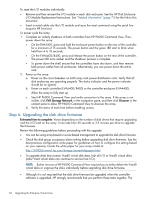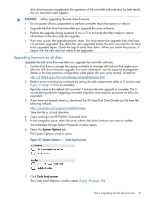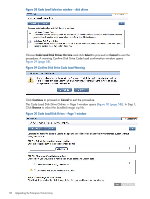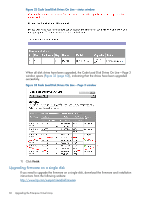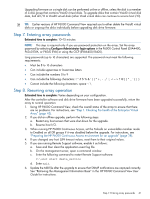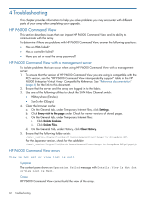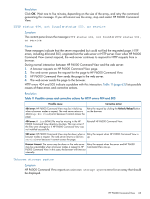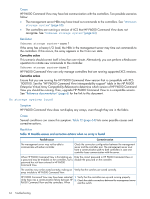HP EVA P6550 HP P6000 EVA Updating Product Software Guide (XCS 11001100) (5697 - Page 59
Code Load Disk Drives On Line - window, CAUTION, Browse, Next step
 |
View all HP EVA P6550 manuals
Add to My Manuals
Save this manual to your list of manuals |
Page 59 highlights
8. Click Browse and navigate to the zip file, or manually enter the path to the zip file (Step 3). 9. Click Next step. All disk drives are scanned for configuration information and upgrade eligibility. The results are displayed in the Code Load Disk Drives Online - Page 2 window. Figure 31 Code Load Disk Drives On Line - Page 2 window 10. Click Next step. The disk drive firmware upgrade begins. A status page opens, indicating the progress of the upgrade for each disk drive (Figure 32 (page 60)). The disk drives are upgraded sequentially. Depending on the I/O load on the array, it can take from 30 seconds to 3.5 minutes per drive to upgrade the firmware. The status is updated at 45-second intervals. CAUTION: Do not select an array to manage it during the disk drive upgrade. If you select an array in the navigation pane to manage it, the disk drive upgrade stops. For example, if the upgrade was completed on 10 of 27 drives when you selected the array, only those 10 drives have been upgraded. If you start another disk drive upgrade, the status box on the status window displays NO for the 10 drives that have been upgraded, and the remaining 17 drives are not shown as upgraded. Proceed to upgrade the remaining drives. Step 6. Upgrading the disk drive firmware 59