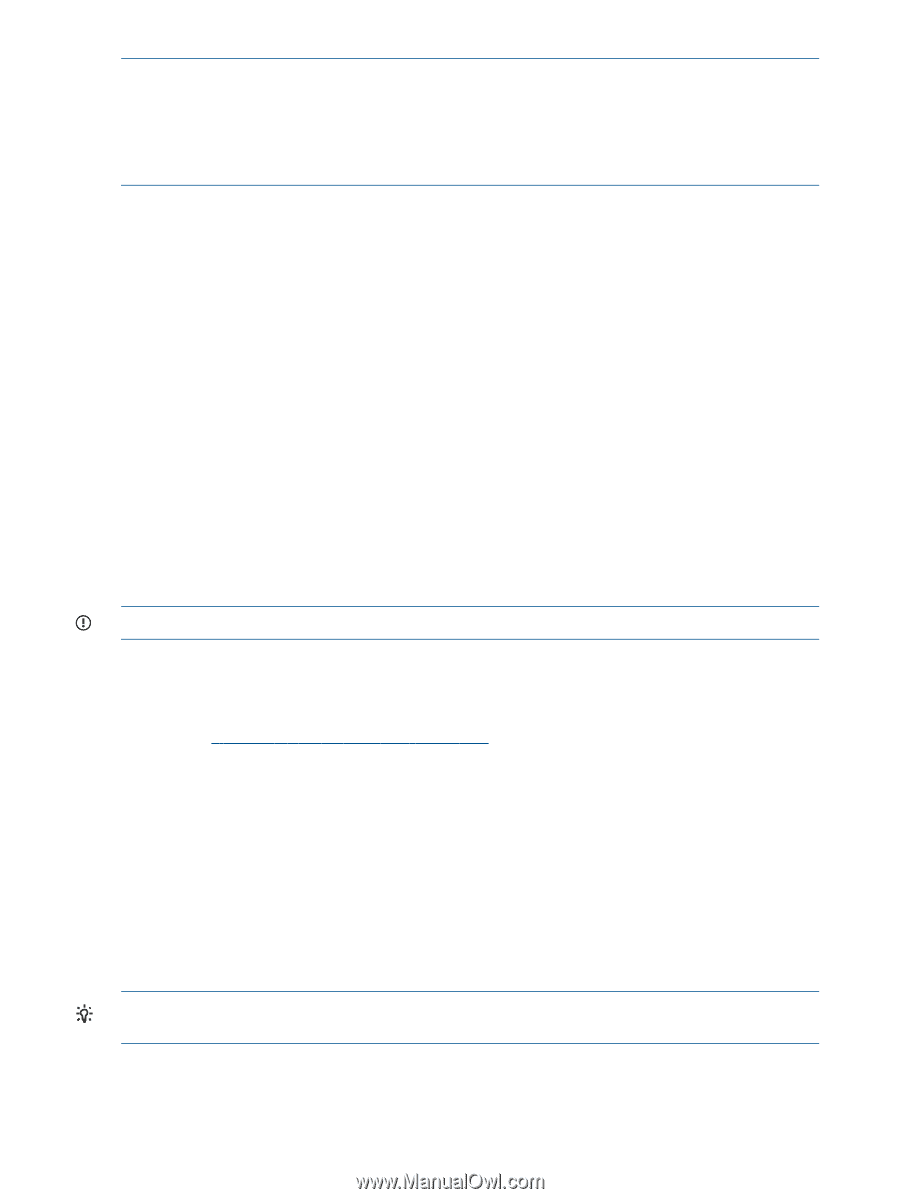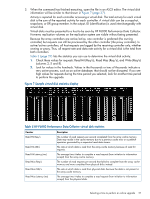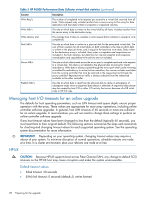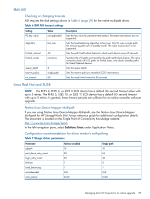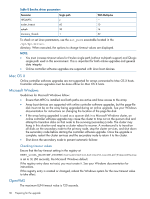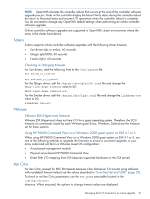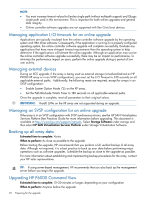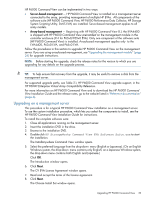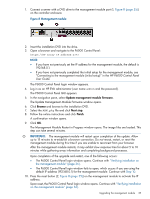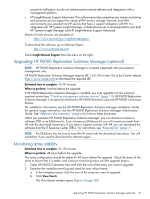HP EVA P6550 HP P6000 EVA Updating Product Software Guide (XCS 11001100) (5697 - Page 32
Managing application I/O timeouts for an online upgrade, Managing external devices
 |
View all HP EVA P6550 manuals
Add to My Manuals
Save this manual to your list of manuals |
Page 32 highlights
NOTE: • You must increase timeout values for Emulex single path (without multipath support) and QLogic single path used in this environment. This is important for both online upgrades and general data integrity. • Online controller software upgrades are not supported with Xen Citrix boot devices. Managing application I/O timeouts for an online upgrade Applications are typically insulated from the online controller software upgrade by the operating system and HBA driver software. Consequently, if the application is running on a properly configured operating system, the online controller software upgrade will complete successfully. Evaluate any applications that have more stringent timeout requirements than the operating system to help determine if the applications will tolerate the online upgrade. Although an application may survive the online controller software upgrade successfully, there may be an impact on performance. To minimize the performance impact on users, perform the online upgrade during a period of low user activity. Managing external devices During an XCS upgrade, if the array is being used as external storage (virtualized behind an HP P9000 XP array or in an SVSP configuration), you must set the I/O Timeout to 240 seconds on all applicable external paths. Additionally, the following resets are required, except for arrays in an SVSP configuration: • Enable System Option Mode 725 on the XP array. • Set the Path Blockade Watch Timer to 180 seconds on all applicable external paths. Once the upgrade is complete, reset all parameters to their original values. IMPORTANT: Vraid0 LUNs on the XP array are not supported during an upgrade. Managing an SVSP configuration for an online upgrade If the array is in an SVSP configuration with SVSP synchronous mirrors, see the HP SAN Virtualization Services Platform Best Practices Guide for more information before upgrading. This document is available at http://www.hp.com/support/manuals. Select Storage Software under storage and then select HP SAN Virtualization Services Platform under Storage Virtualization Software. Backing up all array data Estimated time to complete: Varies When to perform: As close as possible to the upgrade Before starting the upgrade, HP recommends that you perform a full verified backup of all array data. Although not required, it is a best practice to back up your data before performing major operations such as software upgrades. Schedule the backup as close to the upgrade as possible. For more information about establishing and implementing backup procedures for the array, contact your HP sales representative. TIP: If using server-based management, HP recommends that you also back up the management server before you begin the upgrade. Upgrading HP P6000 Command View Estimated time to complete: 15-20 minutes or longer, depending on your configuration When to perform: Anytime before the upgrade 32 Preparing for the upgrade