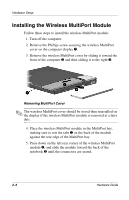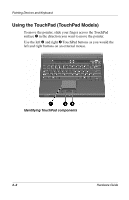HP Evo Notebook n620c Compaq Evo Notebook N620c Series Hardware Guide - Page 30
Install the wireless MultiPort cover and secure it to the, display using the Phillips screw.
 |
View all HP Evo Notebook n620c manuals
Add to My Manuals
Save this manual to your list of manuals |
Page 30 highlights
Hardware Setup Ä CAUTION: Do not slide the MultiPort Module forward or backward any farther than the length of the tabs on the back edge of the module. Failure to follow this precaution can result in damage to the connectors inside the module and computer display. Removing the wireless MultiPort module 5. Install the wireless MultiPort cover and secure it to the display using the Phillips screw. Hardware Guide 2-5

Hardware Setup
Hardware Guide
2–5
Ä
CAUTION:
Do not slide the MultiPort Module forward or backward
any farther than the length of the tabs on the back edge of the
module. Failure to follow this precaution can result in damage to the
connectors inside the module and computer display.
Removing the wireless MultiPort module
5. Install the wireless MultiPort cover and secure it to the
display using the Phillips screw.