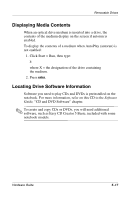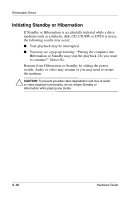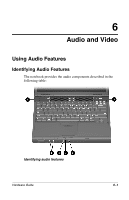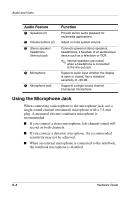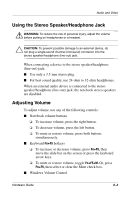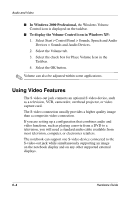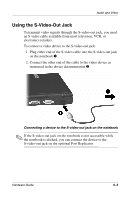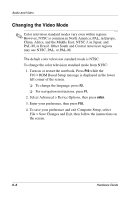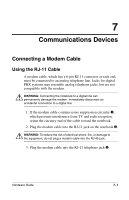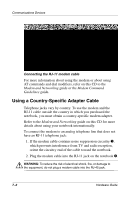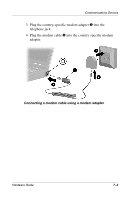HP Evo Notebook n620c Compaq Evo Notebook N620c Series Hardware Guide - Page 77
Using Video Features, In Windows 2000 Professional, To display the Volume Control icon in Windows XP
 |
View all HP Evo Notebook n620c manuals
Add to My Manuals
Save this manual to your list of manuals |
Page 77 highlights
Audio and Video ■ In Windows 2000 Professional, the Windows Volume Control icon is displayed on the taskbar. ■ To display the Volume Control icon in Windows XP: 1. Select Start > Control Panel > Sounds, Speech and Audio Devices > Sounds and Audio Devices. 2. Select the Volume tab. 3. Select the check box for Place Volume Icon in the Taskbar. 4. Select the OK button. ✎ Volume can also be adjusted within some applications. Using Video Features The S-video-out jack connects an optional S-video device, such as a television, VCR, camcorder, overhead projector, or video capture card. The S-video connection usually provides a higher quality image than a composite-video connection. If you are setting up a configuration that combines audio and video functions, such as playing a movie from a DVD to a television, you will need a standard audio cable available from most television, computer, or electronics retailers. The notebook can support one S-video device connected to the S-video-out jack while simultaneously supporting an image on the notebook display and on any other supported external displays. 6-4 Hardware Guide