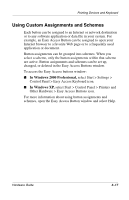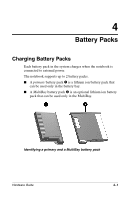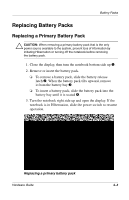HP Evo Notebook n620c Compaq Evo Notebook N620c Series Hardware Guide - Page 47
Enabling the Numeric Keypad at Startup, Select Advanced > Device Options, then press
 |
View all HP Evo Notebook n620c manuals
Add to My Manuals
Save this manual to your list of manuals |
Page 47 highlights
Pointing Devices and Keyboard Enabling the Numeric Keypad at Startup By default the notebook starts up with the numeric keypad disabled. You can set the notebook to start up with the numeric keypad enabled. The numeric keypad can be enabled or disabled with Fn+num lk in either startup state. To set the notebook to start up with the numeric keypad enabled: 1. Turn on or restart the notebook. Press F10 while the F10 = ROM Based Setup message is displayed in the lower left corner of the screen. ❏ To change the language, press F2. ❏ For navigation instructions, press F1. 2. Select Advanced > Device Options, then press enter. 3. Toggle on the Num Lock State at the Boot field, then press F10. 4. To save your preference and exit Computer Setup, select File > Save Changes and Exit, then follow the instructions on the screen. To disable the numeric keypad at startup, repeat the above procedure, toggling off the Num Lock State at the Boot field. Hardware Guide 3-15