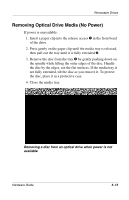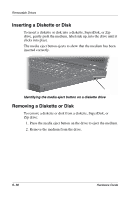HP Evo Notebook n620c Compaq Evo Notebook N620c Series Hardware Guide - Page 66
Inserting a Drive into the MultiBay
 |
View all HP Evo Notebook n620c manuals
Add to My Manuals
Save this manual to your list of manuals |
Page 66 highlights
Removable Drives Inserting a Drive into the MultiBay 1. Before inserting a hard drive into the MultiBay, insert the drive into a MultiBay hard drive adapter as described earlier. 2. Turn the notebook bottom side up. 3. With the connector on the drive or drive assembly facing the MultiBay, slide the drive or drive assembly into the MultiBay until it is seated. Inserting a hard drive assembly into the MultiBay Removing a Drive from the MultiBay Ä CAUTION: To prevent system lockup and loss of information, stop the drive before removing it. To stop the drive: ■ Windows 2000 Professional-Select the Unplug or Eject Hardware icon on the taskbar, then select the drive you want to remove. When it is safe to remove the drive, a message is displayed. ■ Windows XP-Select the Safely Remove Hardware icon on the taskbar, then select the drive you want to remove. When it is safe to remove the drive, a message is displayed. (To display taskbar icons, select Show Hidden Icons in the system tray.) Hardware Guide 5-11