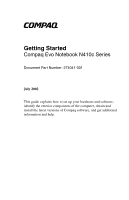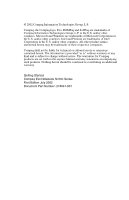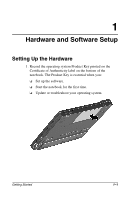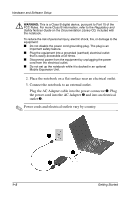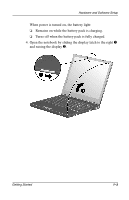HP Evo n410c Compaq Evo Notebook 410c Series Getting Started
HP Evo n410c - Notebook PC Manual
 |
View all HP Evo n410c manuals
Add to My Manuals
Save this manual to your list of manuals |
HP Evo n410c manual content summary:
- HP Evo n410c | Compaq Evo Notebook 410c Series Getting Started - Page 1
b Getting Started Compaq Evo Notebook N410c Series Document Part Number: 274041-001 July 2002 This guide explains how to set up your hardware and software, identify the exterior components of the computer, obtain and install the latest versions of Compaq software, and get additional information and - HP Evo n410c | Compaq Evo Notebook 410c Series Getting Started - Page 2
change without notice. The warranties for Compaq products are set forth in the express limited warranty statements accompanying such products. Nothing herein should be construed as constituting an additional warranty. Getting Started Compaq Evo Notebook N410c Series First Edition July 2002 Document - HP Evo n410c | Compaq Evo Notebook 410c Series Getting Started - Page 3
and Help Using the Documentation Library CD 3-1 Viewing Guides on the CD 3-2 Subscribing to the Compaq Support Software CD . . 3-2 Preparing to Update Software 3-3 Downloading Software from the Internet 3-4 Downloading Support Software 3-5 Installing a Retail Version of an Operating System - HP Evo n410c | Compaq Evo Notebook 410c Series Getting Started - Page 4
1. Record the operating system Product Key printed on the Certificate of Authenticity label on the bottom of the notebook. The Product Key is essential when you: ❏ Set up the software. ❏ Start the notebook for the first time. ❏ Update or troubleshoot your operating system. Getting Started 1-1 - HP Evo n410c | Compaq Evo Notebook 410c Series Getting Started - Page 5
Regulatory and Safety Notices Guide on the Documentation Library CD, included with the notebook. To reduce the power from the equipment by unplugging the power cord from the electrical outlet. I Do not set up the notebook while it is docked in an optional Mobile Expansion Unit. 2. Place the notebook - HP Evo n410c | Compaq Evo Notebook 410c Series Getting Started - Page 6
Hardware and Software Setup When power is turned on, the battery light: ❏ Remains on while the battery pack is charging. ❏ Turns off when the battery pack is fully charged. 4. Open the notebook by sliding the display latch to the right 1 and raising the display 2. Getting Started 1-3 - HP Evo n410c | Compaq Evo Notebook 410c Series Getting Started - Page 7
Hardware and Software Setup 5. Turn on the notebook by sliding and momentarily holding, then releasing, the power switch 1. When power is turned on: ❏ The power/standby light 2 turns on. ❏ The battery pack in the primary battery bay and the external battery pack (if attached) begin to charge and - HP Evo n410c | Compaq Evo Notebook 410c Series Getting Started - Page 8
drivers install during initial setup: I Do not unplug the notebook from the electrical outlet. I Do not shut down the notebook. I Do not remove or insert a drive. I When you begin software setup, online instructions guide enhanced by Compaq. When an operating system is deleted, the enhancements - HP Evo n410c | Compaq Evo Notebook 410c Series Getting Started - Page 9
Cancel. Compaq Help and Support provides links to the Compaq Web site where you can: I Download the latest software and drivers for your notebook. I Open an online service event with a Compaq support specialist. I Get information about your notebook, including reference guides, specifications, white - HP Evo n410c | Compaq Evo Notebook 410c Series Getting Started - Page 10
Hardware and Software Setup To access Compaq Help and Support, select Start > Compaq Info Center > Compaq Help and Support. For information about choosing a workspace and creating a safe and comfortable work environment, refer to the Safety & Comfort Guide on the Documentation Library CD included - HP Evo n410c | Compaq Evo Notebook 410c Series Getting Started - Page 11
Function Allow airflow to cool internal components. Releases the display to open the notebook. Adjust or mute the system volume. Supports an optional USB-enabled wireless device such as a Bluetooth MultiPort, 802.11b Wireless LAN Multiport, and future wireless technologies. Getting Started 2-1 - HP Evo n410c | Compaq Evo Notebook 410c Series Getting Started - Page 12
on the notebook if it is off. I Initiates and exits Standby. I When pressed with the Fn key, initiates Hibernation. 2 Easy Access buttons (4) Four buttons that provide quick access to the Internet. Refer to the "Pointing Devices and Keyboard" chapter in the Hardware Guide for information about - HP Evo n410c | Compaq Evo Notebook 410c Series Getting Started - Page 13
or closed. 4 Display switch Turns off the notebook display if the notebook is closed while on. 5 IDE drive light 6 Floppy light On: The main hard drive or any IDE (Integrated Drive Electronics) or optical device is being accessed. On: A floppy drive in the optional Mobile Expansion Unit is - HP Evo n410c | Compaq Evo Notebook 410c Series Getting Started - Page 14
A Look at the Notebook Top Components (Continued) Light, Button, or Component Function w Right TouchPad button Functions like the right mouse button on an external mouse. e TouchPad Moves the mouse - HP Evo n410c | Compaq Evo Notebook 410c Series Getting Started - Page 15
Right Side Components A Look at the Notebook Right Side Components Component 1 Power switch 2 Stereo speaker/headphone jack 3 Microphone jack 4 PC Card eject button 5 PC Card slot 6 Universal serial bus (USB) connector Function Turns the notebook on or off or exits Standby. - HP Evo n410c | Compaq Evo Notebook 410c Series Getting Started - Page 16
Function 7 External MultiBay connector Connects an optional External MultiBay to the notebook using the External MultiBay-Powered USB Cable. 8 Infrared port Links another IrDA-compliant device for wireless communication. 9 RJ-45 jack (network models only) Connects the network cable - HP Evo n410c | Compaq Evo Notebook 410c Series Getting Started - Page 17
Left Side Components A Look at the Notebook Left Side Components Component 1 External monitor connector 2 AC power connector 3 Universal serial bus (USB) connector 4 Vent 5 Security cable slot Function Connects an external monitor or overhead projector. Connects any one of the - HP Evo n410c | Compaq Evo Notebook 410c Series Getting Started - Page 18
ROM Access Door 2-8 Function Release the optional external battery pack. Connects the notebook to an optional Mobile Expansion Unit. Identifies the notebook; needed when you call Compaq customer support. Release the primary battery pack from the primary battery bay. ✎ Do not open or remove. This - HP Evo n410c | Compaq Evo Notebook 410c Series Getting Started - Page 19
A Look at the Notebook Bottom Components (Continued) Component Function 6 Fan Provides airflow to cool internal components. 7 Memory expansion compartment cover Covers the memory expansion compartment that contains one memory expansion slot for a memory expansion board. 8 Certificate of - HP Evo n410c | Compaq Evo Notebook 410c Series Getting Started - Page 20
Panel Components Rear Components Component 1 Parallel connector 2 Serial connector 3 Composite video-out jack Function Connects a parallel device. Connects a serial device. ✎ The notebook serial port is disabled when the notebook is connected to an optional Mobile Expansion Unit. Connects - HP Evo n410c | Compaq Evo Notebook 410c Series Getting Started - Page 21
Additional Standard Components The components included with the notebook vary by geographic region and the notebook hardware configuration ordered. ✎ Some components, such as the hard drive and the primary battery pack, ship inside notebook bays identified in previous sections and are not included - HP Evo n410c | Compaq Evo Notebook 410c Series Getting Started - Page 22
Advanced Users Only) I Lucent/Agere Command Set I Conexant Command Set I Maintenance, Shipping and Travel I Troubleshooting I Regulatory and Safety Notices I Safety & Comfort Guide 5 Modem cable (internal modem Connects the modem to an models only)* RJ-11 telephone jack or to a country-specific - HP Evo n410c | Compaq Evo Notebook 410c Series Getting Started - Page 23
Continued) Component Function 6 Country-specific modem Adapts the modem cable to a adapter (included with internal non-RJ-11 telephone jack. modem models by region as (Adapters vary by region.) required) 7 Network cable (network models only†) Connects the notebook to an Ethernet network - HP Evo n410c | Compaq Evo Notebook 410c Series Getting Started - Page 24
all exterior components as well as comprehensive information about battery packs, keyboard features, drives, and upgrading the computer. I Software Guide-Contains details on power and security settings, information about optical drives, and instructions for updating software. It also explains how to - HP Evo n410c | Compaq Evo Notebook 410c Series Getting Started - Page 25
drive designation) and select the OK button. 2. Select the guide you want to read from the Documentation Library menu. 3. If prompted, accept the Adobe Acrobat Reader license agreement or install Acrobat Reader by following the instructions on the screen. Subscribing to the Compaq Support Software - HP Evo n410c | Compaq Evo Notebook 410c Series Getting Started - Page 26
of the CD: I Refer to the Worldwide Telephone Numbers booklet, included with the notebook, to contact a Compaq authorized dealer, reseller, or service provider. or I Visit the Compaq Web site at: http://www.compaq.com/support This page-which can be displayed in English, French, German, Dutch, or - HP Evo n410c | Compaq Evo Notebook 410c Series Getting Started - Page 27
Download and install the updates. ✎ The notebook system ROM (Read Only Memory) stores the BIOS (Basic Input Output System). The BIOS determines how the notebook hardware interacts with the operating system and external devices and also supports such notebook services as time and date. KBC (Keyboard - HP Evo n410c | Compaq Evo Notebook 410c Series Getting Started - Page 28
on the notebook, press Fn+esc. The version of the Compaq System BIOS is the version of your system ROM. Download any updates later than those on your computer. To determine your ROM version using Compaq Diagnostics or Computer Setup, refer to the Compaq Software Guide for instructions. Getting - HP Evo n410c | Compaq Evo Notebook 410c Series Getting Started - Page 29
Version of an Operating System A Windows operating system provided on the notebook or in the QuickRestore kit is enhanced by Compaq. The Compaq enhancements add power and security features and provide supplementary support for external devices such as drives and PC Cards. 3-6 Getting Started - HP Evo n410c | Compaq Evo Notebook 410c Series Getting Started - Page 30
one business day. To access the Support Forum, visit the Compaq Web site at http://www.compaq.com, then select Support Forum. Contacting Technical Support If you cannot solve a problem using the support forum or the troubleshooting tips in the Troubleshooting guide, you may need to call technical - HP Evo n410c | Compaq Evo Notebook 410c Series Getting Started - Page 31
corner of the screen. Select File > System Information. I Configuration and diagnostics information. To obtain, save, or print configuration and diagnostic information, refer to the Software Guide on the Documentation Library CD included with the computer. 3-8 Getting Started - HP Evo n410c | Compaq Evo Notebook 410c Series Getting Started - Page 32
for restoring software 3-1 QuickRestore 2-13 viewing guides on 3-2 Certificate of Authenticity label 1-1, 2-9 checklist for contacting Technical Support 3-7 command set, modem 2-12 Compaq Software and Drivers Download Center 3-5 Compaq Support Forum 3-7 Compaq Web site updating software from 3-3 www - HP Evo n410c | Compaq Evo Notebook 410c Series Getting Started - Page 33
monitor 2-7 parallel 2-10 power 2-7 security cable slot 2-7 serial 2-10 USB 2-7 video-out jack 2-10 cover, memory compartment 2-9 CPQFlash file 3-4 D device drivers 3-5 display release latch 2-1 switch 2-3 Documentation Library CD feature guides 3-1 Hardware Guide 3-1 Regulatory and Safety Notices - HP Evo n410c | Compaq Evo Notebook 410c Series Getting Started - Page 34
release 2-8 left side components 2-7 lights battery 2-3 caps lock 2-3 drive light 2-3 num lock 2-3 power/standby 2-3 scroll lock 2-3 Lucent/Agere Command Set 2-12 M memory compartment cover 2-9 microphone, external (optional) jack 2-5 microphone, internal 2-3 modem adapter 2-13 cable 2-12 Modem - HP Evo n410c | Compaq Evo Notebook 410c Series Getting Started - Page 35
ROM (Read Only Memory) defined 3-4 determining current version of 3-5 T Technical Support calls 3-7 Technical Support checklist 3-7 telephone numbers for ordering Compaq Support Software CD 3-3 3-to-2-prong plug adapter 2-12 top components 2-2 TouchPad 2-4 Troubleshooting guide 2-12 U USB (universal - HP Evo n410c | Compaq Evo Notebook 410c Series Getting Started - Page 36
V vents 2-1, 2-7 video-out jack 2-10 viewing guides on CD 3-2 volume buttons 2-1 Index W Web site, Compaq. See Compaq Web site Worldwide Telephone Numbers 3-7 Getting Started Index-5
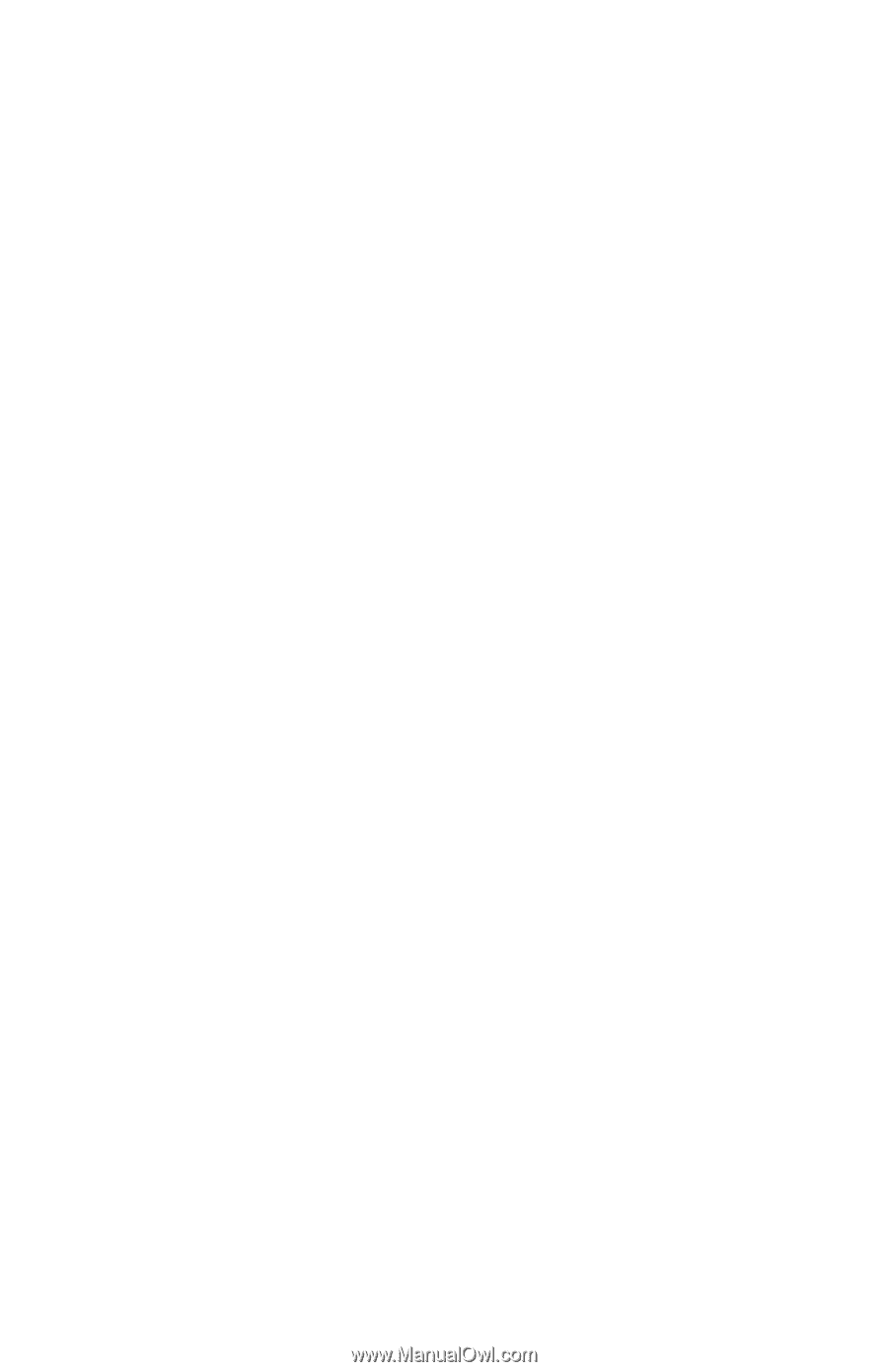
b
Getting Started
Compaq Evo Notebook N410c Series
Document Part Number: 274041-001
July 2002
This guide explains how to set up your hardware and software,
identify the exterior components of the computer, obtain and
install the latest versions of Compaq software, and get additional
information and help.