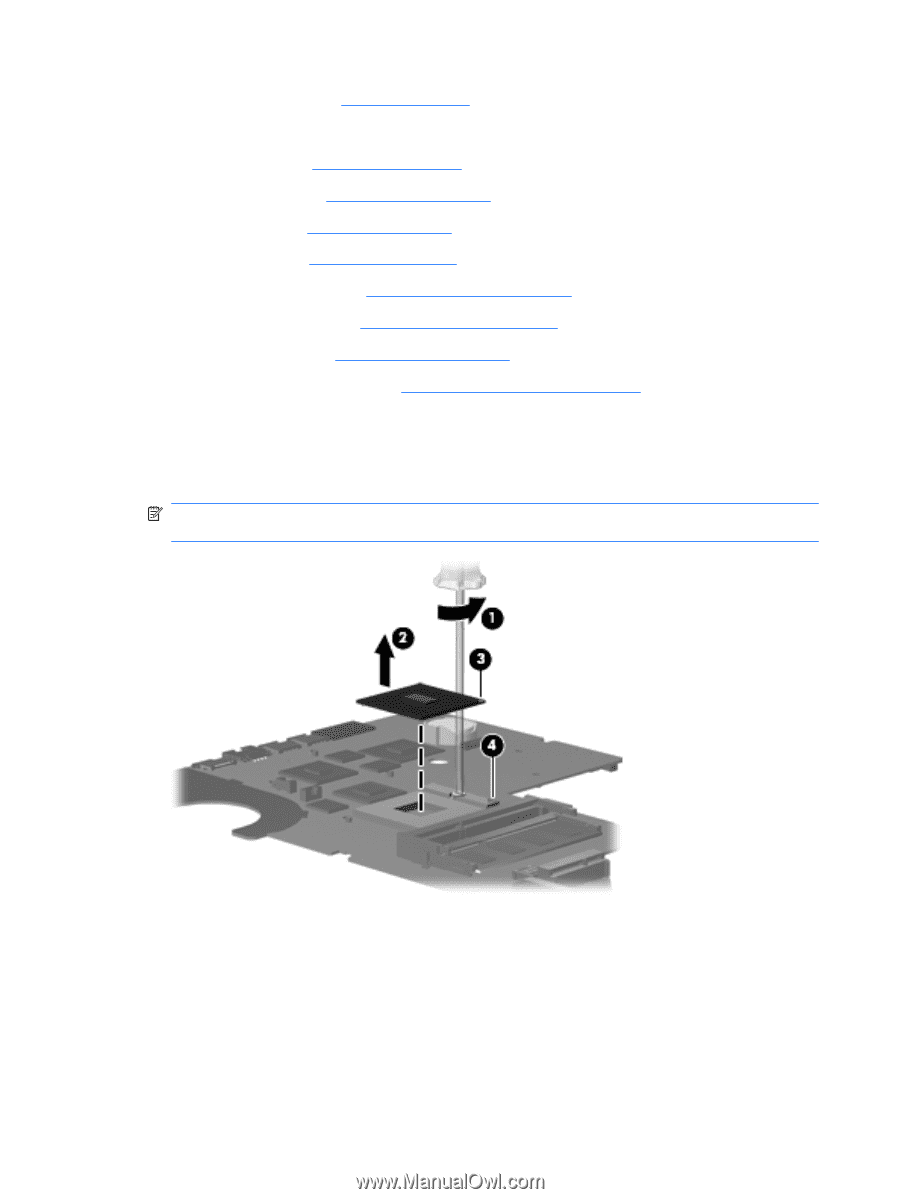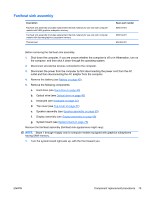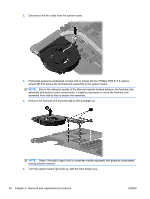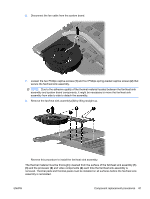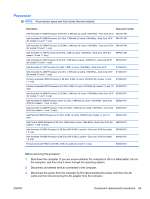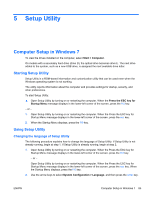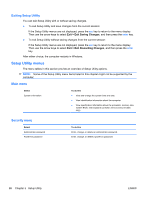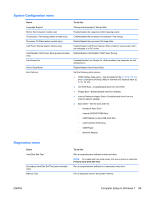HP G72-b66US HP G72 Notebook PC - Maintenance and Service Guide - Page 94
Lift the processor, one-half turn counterclockwise until you hear a click.
 |
View all HP G72-b66US manuals
Add to My Manuals
Save this manual to your list of manuals |
Page 94 highlights
4. Remove the battery (see Battery on page 42). 5. Remove the following components: a. Hard drive (see Hard drive on page 43) b. Optical drive (see Optical drive on page 46) c. Keyboard (see Keyboard on page 54) d. Top cover (see Top cover on page 57) e. Speaker assembly (see Speaker assembly on page 60) f. Display assembly (see Display assembly on page 69) g. System board (see System board on page 75) h. Fan/heat sink assembly (see Fan/heat sink assembly on page 79) Remove the processor: 1. Turn the processor locking screw (1) one-half turn counterclockwise until you hear a click. 2. Lift the processor (2) straight up and remove it. NOTE: The gold triangle (3) on the processor must be aligned with the triangle icon (4) embossed on the processor socket when you install the processor. Reverse this procedure to install the processor. 84 Chapter 4 Removal and replacement procedures ENWW