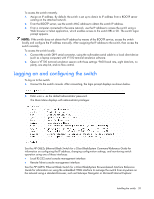HP GbE2c HP GbE2c Ethernet Blade Switch for c-Class BladeSystem User Guide - Page 18
Installing the switch - ethernet blade switch for c class bladesystem command reference guide
 |
UPC - 808736802215
View all HP GbE2c manuals
Add to My Manuals
Save this manual to your list of manuals |
Page 18 highlights
User account Operator Administrator Description and tasks performed The operator manages all functions of the switch. The operator can reset ports or the entire switch. By default, the operator account is disabled and has no password. The super user administrator has complete access to all menus, information, and configuration commands on the switch, including the ability to change both the user and administrator passwords. Password admin Manually configuring a switch The switch is configured manually using a command line interface, a browser-based interface, or an SNMP interface. See the HP GbE2c Ethernet Blade Switch for c-Class BladeSystem Command Reference Guide for more information on using these management interfaces to configure the switch. After a switch is configured, back up the configuration as a text file to a TFTP server. The backup configuration file is then downloaded from the TFTP server to restore the switch back to the original configuration. This restoration is necessary if one of these conditions apply: • The switch configuration becomes corrupted during operation. • The switch must be replaced because of a hardware failure. Configuring multiple switches Configure multiple switches by using scripted CLI commands through Telnet or by downloading a configuration file using a TFTP server. Using scripted CLI commands through Telnet The CLI, provided with the switch, executes customized configuration scripts on multiple switches. A configuration script is tailored to one of the multiple switches, and then that configuration can be deployed to other switches from a central deployment server. Using a configuration file If planning for the base configuration of multiple switches in a network to be the same, manually configure one switch, upload the configuration to a TFTP server, and use that configuration as a base configuration template file. Switch IP addresses are acquired by default using BOOTP, therefore, each switch has a unique IP address. Each switch is remotely accessed from a central deployment server and an individual switch configuration is downloaded to meet specific network requirements. See the HP GbE2c Ethernet Blade Switch for c-Class BladeSystem Command Reference Guide for additional information on using a TFTP server to upload and download configuration files. Installing the switch Preparing for installation IMPORTANT: Before installing the switch, make a record of the MAC address (printed on the MAC address label attached to the switch). This address is needed when configuring the switch. Installing the switch 18