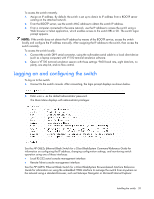HP GbE2c HP GbE2c Ethernet Blade Switch for c-Class BladeSystem User Guide - Page 20
Logging on and configuring the switch - ethernet blade switch console cable
 |
UPC - 808736802215
View all HP GbE2c manuals
Add to My Manuals
Save this manual to your list of manuals |
Page 20 highlights
To access the switch remotely: 1. Assign an IP address. By default, the switch is set up to obtain its IP address from a BOOTP server existing on the attached network. 2. From the BOOTP server, use the switch MAC address to obtain the switch IP address. 3. From a computer connected to the same network, use the IP address to access the switch using a Web browser or telnet application, which enables access to the switch BBI or CLI. The switch logon prompt appears. NOTE: If the switch does not obtain the IP address by means of the BOOTP service, access the switch locally and configure the IP address manually. After assigning the IP address to the switch, then access the switch remotely. To access the switch locally: 1. Connect the switch DB-9 serial connector, using the null-modem serial cable to a local client device (such as a laptop computer) with VT100 terminal emulation software. 2. Open a VT100 terminal emulation session with these settings: 9600 baud rate, eight data bits, no parity, one stop bit, and no flow control. Logging on and configuring the switch To log on to the switch: 1. Connect to the switch console. After connecting, the login prompt displays as shown below. 2. Enter admin as the default administrator password. The Main Menu displays with administrator privileges: See the HP GbE2c Ethernet Blade Switch for c-Class BladeSystem Command Reference Guide for information on configuring the IP address, changing configuration settings, and monitoring switch operation using one of these interfaces: • Local RS-232 serial console management interface • Remote Telnet console management interface See the HP GbE2c Ethernet Blade Switch for c-Class BladeSystem Browser-based Interface Reference Guide for information on using the embedded HTML interface to manage the switch from anywhere on the network using a standard browser, such as Netscape Navigator or Microsoft Internet Explorer. Installing the switch 20