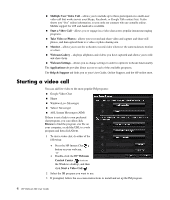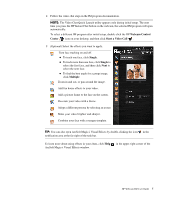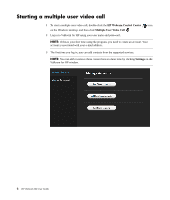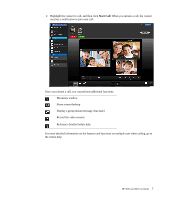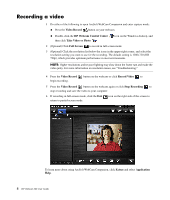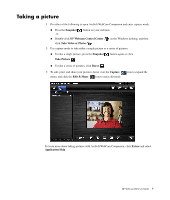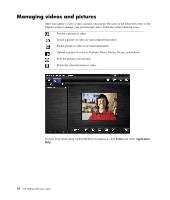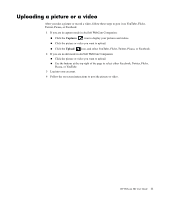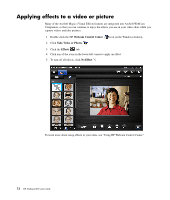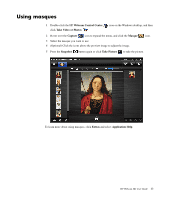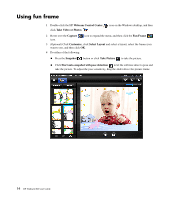HP HD 3310 WEBCAM HD USER GUIDE - Page 11
Taking a picture, Snapshot, Webcam Control Center, Take Video or Photos, Take Picture, Burst, Capture
 |
View all HP HD 3310 manuals
Add to My Manuals
Save this manual to your list of manuals |
Page 11 highlights
Taking a picture 1 Do either of the following to open ArcSoft WebCam Companion and enter capture mode: Press the Snapshot -or- button on your webcam. Double-click HP Webcam Control Center on the Windows desktop, and then click Take Video or Photos . 2 Use capture mode to take either a single picture or a series of pictures: To take a single picture, press the Snapshot Take Picture . button again or click To take a series of pictures, click Burst . 3 To edit, print, and share your pictures, hover over the Capture menu, and click the Edit & Share icon to enter edit mode. icon to expand the To learn more about taking pictures with ArcSoft WebCam Companion, click Extras and select Application Help. HP Webcam HD User Guide 9

HP Webcam HD User Guide
9
Taking a picture
1
Do either of the following to open ArcSoft WebCam Companion and enter capture mode:
Press the
Snapshot
button on your webcam.
-or-
Double-click HP
Webcam Control Center
on the Windows desktop, and then
click
Take Video or Photos
.
2
Use capture mode to take either a single picture or a series of pictures:
To take a single picture, press the
Snapshot
button again or click
Take Picture
.
To take a series of pictures, click
Burst
.
3
To edit, print, and share your pictures, hover over the
Capture
icon to expand the
menu, and click the
Edit & Share
icon to enter edit mode.
To learn more about taking pictures with ArcSoft WebCam Companion, click
Extras
and select
Application
Help
.