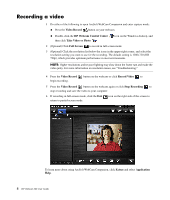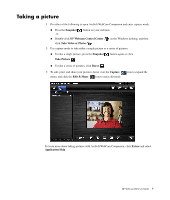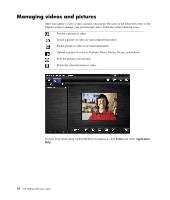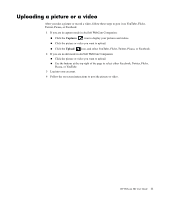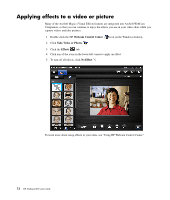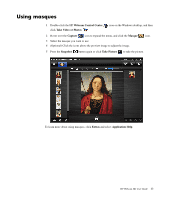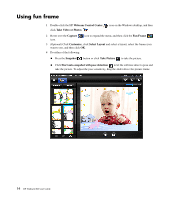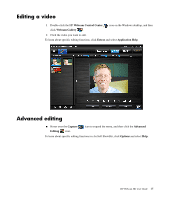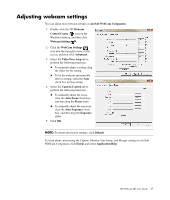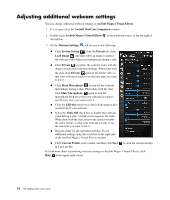HP HD 3310 WEBCAM HD USER GUIDE - Page 15
Using masques, Webcam Control Center, Take Video or Photos, Capture, Masque, Snapshot, Take Picture
 |
View all HP HD 3310 manuals
Add to My Manuals
Save this manual to your list of manuals |
Page 15 highlights
Using masques 1 Double-click the HP Webcam Control Center click Take Video or Photos . icon on the Windows desktop, and then 2 Hover over the Capture icon to expand the menu, and click the Masque icon. 3 Select the masque you want to use. 4 (Optional) Click the icons above the preview image to adjust the image. 5 Press the Snapshot button again or click Take Picture to take the picture. To learn more about using masques, click Extras and select Application Help. HP Webcam HD User Guide 13

HP Webcam HD User Guide
13
Using masques
1
Double-click the HP
Webcam Control Center
icon on the Windows desktop, and then
click
Take Video or Photos
.
2
Hover over the
Capture
icon to expand the menu, and click the
Masque
icon.
3
Select the masque you want to use.
4
(Optional) Click the icons above the preview image to adjust the image.
5
Press the
Snapshot
button again or click
Take Picture
to take the picture.
To learn more about using masques, click
Extras
and select
Application
Help
.