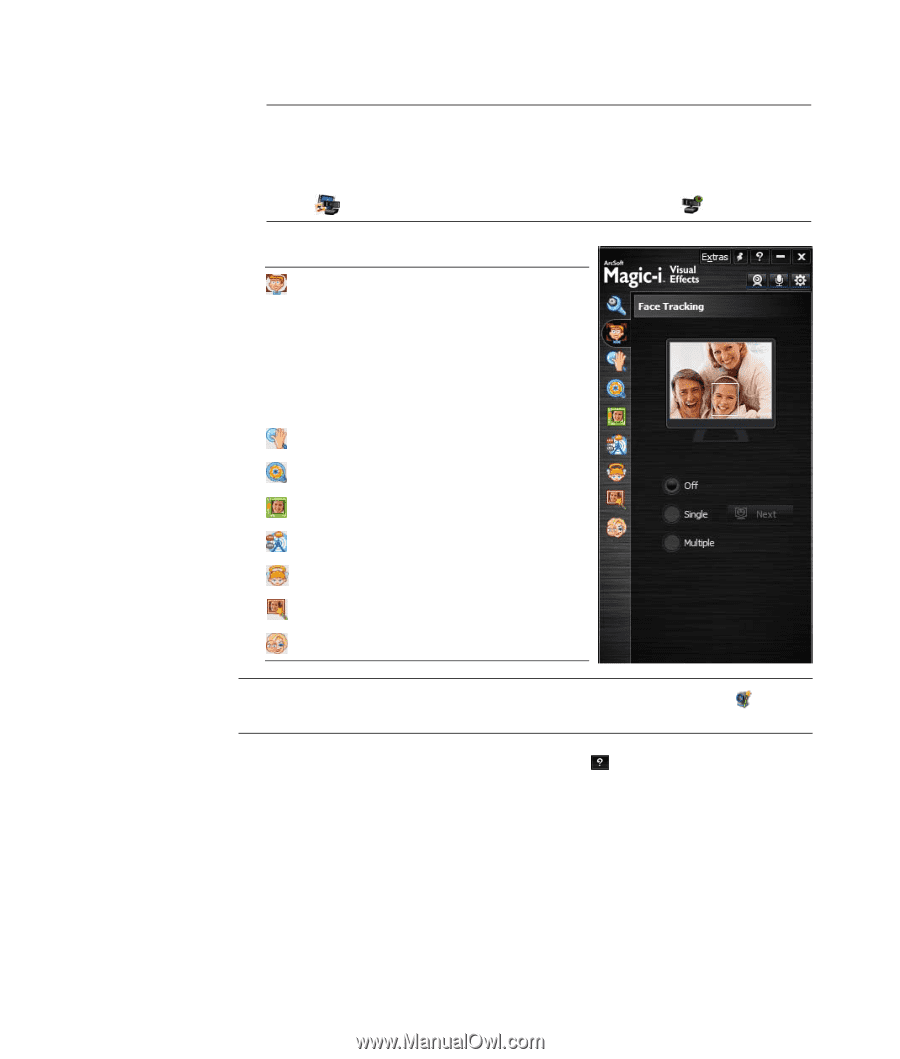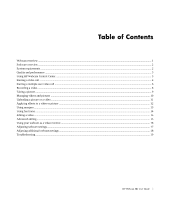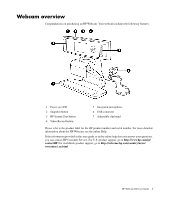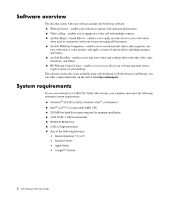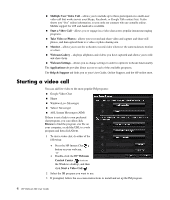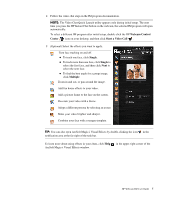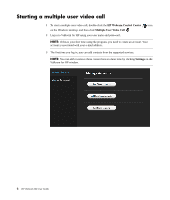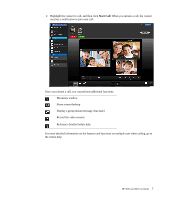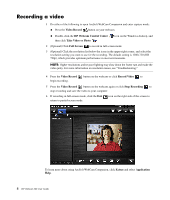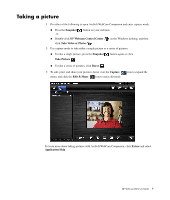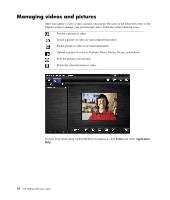HP HD 3310 WEBCAM HD USER GUIDE - Page 7
Webcam Control, Center, Start a Video Call, Single, Multiple, ArcSoft Magic-i Visual Effects window.
 |
View all HP HD 3310 manuals
Add to My Manuals
Save this manual to your list of manuals |
Page 7 highlights
4 Follow the video chat steps in the IM program documentation. NOTE: The Video Chat Quick Launch utility appears only during initial setup. The next time you press the HP Instant Chat button on the webcam, the selected IM program will open automatically. To select a different IM program after initial setup, double-click the HP Webcam Control Center icon on your desktop, and then click Start a Video Call . 5 (Optional) Select the effects you want to apply: Turn face tracking on and off. To track one face, click Single. To track more than one face, click Single to select the first face, and then click Next to select the next face. To find the best angle for a group image, click Multiple. Zoom in and out, or pan around the image. Add fun house effects to your video. Add a picture frame to the face on the screen. Decorate your video with a theme. Adopt a different persona by selecting an avatar. Make your video brighter and sharper. Combine your face with a masque template. TIP: You can also open ArcSoft Magic-i Visual Effects by double-clicking the icon in the notification area at the far right of the task bar. To learn more about using effects in your chats, click Help ArcSoft Magic-i Visual Effects window. in the upper-right corner of the HP Webcam HD User Guide 5