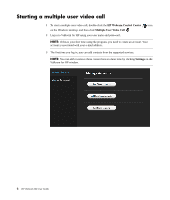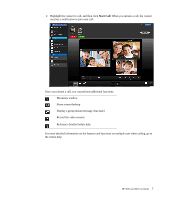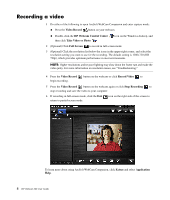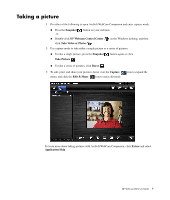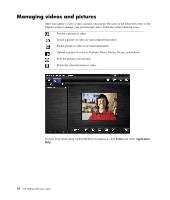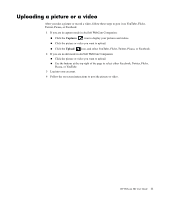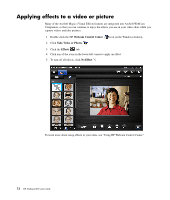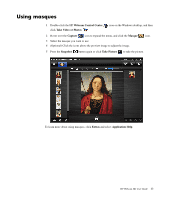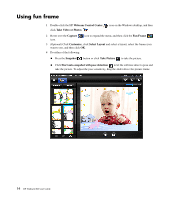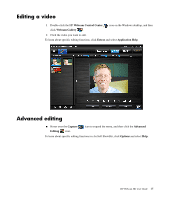HP HD 3310 WEBCAM HD USER GUIDE - Page 13
Uploading a picture or a video, Captures, Upload
 |
View all HP HD 3310 manuals
Add to My Manuals
Save this manual to your list of manuals |
Page 13 highlights
Uploading a picture or a video After you take a picture or record a video, follow these steps to post it on YouTube, Flickr, Twitter, Picasa, or Facebook: 1 If you are in capture mode in ArcSoft WebCam Companion: Click the Captures icon to display your pictures and videos. Click the picture or video you want to upload. Click the Upload icon, and select YouTube, Flickr, Twitter, Picasa, or Facebook. 2 If you are in edit mode in ArcSoft WebCam Companion: Click the picture or video you want to upload. Use the buttons at the top right of the page to select either Facebook, Twitter, Flickr, Picasa, or YouTube. 3 Log into your account. 4 Follow the on-screen instructions to post the picture or video. HP Webcam HD User Guide 11

HP Webcam HD User Guide
11
Uploading a picture or a video
After you take a picture or record a video, follow these steps to post it on YouTube, Flickr,
Twitter, Picasa, or Facebook:
1
If you are in capture mode in ArcSoft WebCam Companion:
Click the
Captures
icon to display your pictures and videos.
Click the picture or video you want to upload.
Click the
Upload
icon, and select YouTube, Flickr, Twitter, Picasa, or Facebook.
2
If you are in edit mode in ArcSoft WebCam Companion:
Click the picture or video you want to upload.
Use the buttons at the top right of the page to select either Facebook, Twitter, Flickr,
Picasa, or YouTube.
3
Log into your account.
4
Follow the on-screen instructions to post the picture or video.