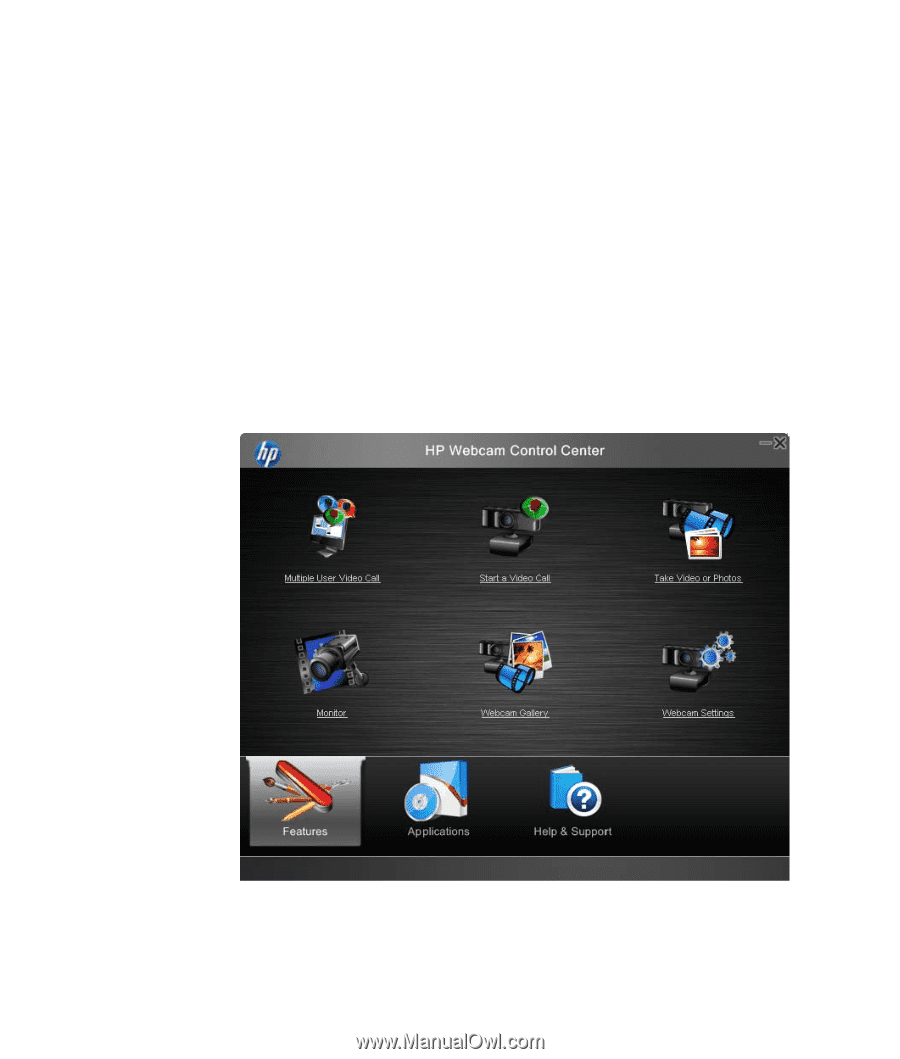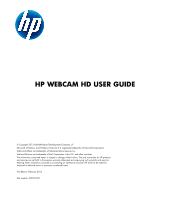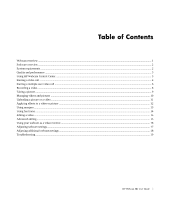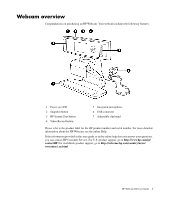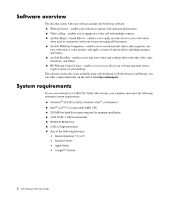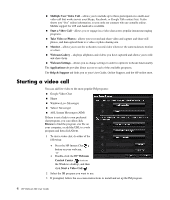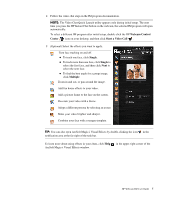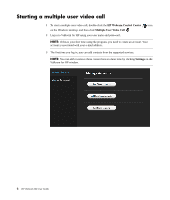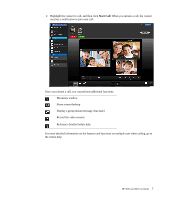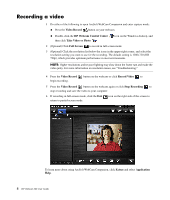HP HD 3310 WEBCAM HD USER GUIDE - Page 5
Quality and performance, Using HP Webcam Control Center
 |
View all HP HD 3310 manuals
Add to My Manuals
Save this manual to your list of manuals |
Page 5 highlights
Quality and performance Image quality and video performance are impacted by the following factors: The amount of light on the subject The webcam resolution setting The performance of the computer The bandwidth of the Internet connection, especially for chat If you are experiencing slow or choppy video or washed out color, try adding a small lamp to the area that will not be visible in the frame. This will light the viewing area of the webcam and help provide more lifelike video and more accurate color. Using HP Webcam Control Center All of the software utilities included with your HP Webcam can be accessed through HP Webcam Control Center. Double-click the icon on your desktop to open the control center. From the Features tab, click an icon to select one of the following features: HP Webcam HD User Guide 3