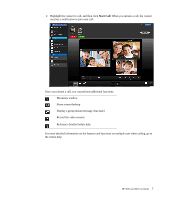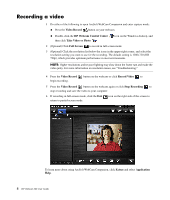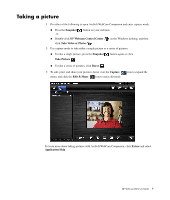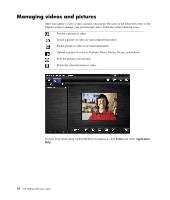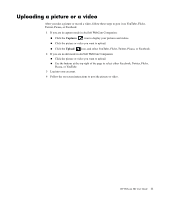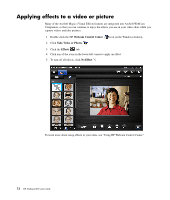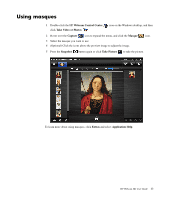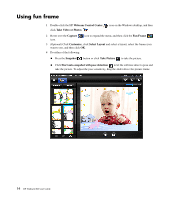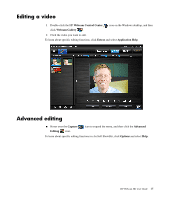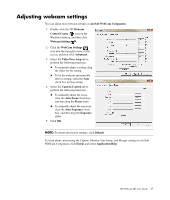HP HD 3310 WEBCAM HD USER GUIDE - Page 14
Applying effects to a video or picture, Webcam Control Center, Take Video or Photos, Effects
 |
View all HP HD 3310 manuals
Add to My Manuals
Save this manual to your list of manuals |
Page 14 highlights
Applying effects to a video or picture Many of the ArcSoft Magic-i Visual Effects features are integrated into ArcSoft WebCam Companion, so that you can continue to enjoy the effects you use in your video chats while you capture videos and take pictures. 1 Double-click the HP Webcam Control Center icon on the Windows desktop. 2 Click Take Video or Photos . 3 Click the Effects tab. 4 Click any of the icons in the lower-left corner to apply an effect. 5 To turn off all effects, click No Effect . To learn more about using effects in your chats, see "Using HP Webcam Control Center." 12 HP Webcam HD User Guide

12
HP Webcam HD User Guide
Applying effects to a video or picture
Many of the ArcSoft Magic-i Visual Effects features are integrated into ArcSoft WebCam
Companion, so that you can continue to enjoy the effects you use in your video chats while you
capture videos and take pictures.
1
Double-click the HP
Webcam Control Center
icon on the Windows desktop.
2
Click
Take Video or Photos
.
3
Click the
Effects
tab.
4
Click any of the icons in the lower-left corner to apply an effect.
5
To turn off all effects, click
No Effect
To learn more about using effects in your chats, see “Using HP Webcam Control Center.”