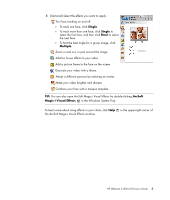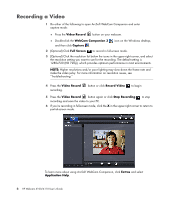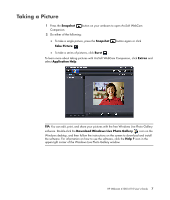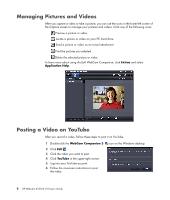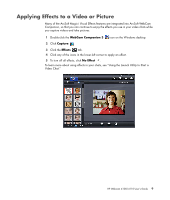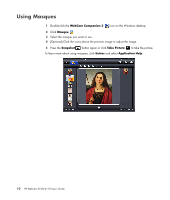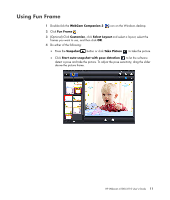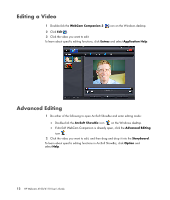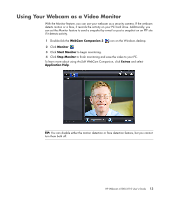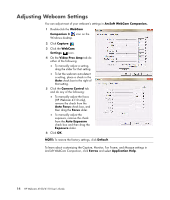HP HD-4110 User Guide - Page 13
Applying Effects to a Video or Picture
 |
View all HP HD-4110 manuals
Add to My Manuals
Save this manual to your list of manuals |
Page 13 highlights
Applying Effects to a Video or Picture Many of the ArcSoft Magic-i Visual Effects features are integrated into ArcSoft WebCam Companion, so that you can continue to enjoy the effects you use in your video chats while you capture videos and take pictures. 1 Double-click the WebCam Companion 3 icon on the Windows desktop. 2 Click Capture . 3 Click the Effects tab. 4 Click any of the icons in the lower-left corner to apply an effect. 5 To turn off all effects, click No Effect . To learn more about using effects in your chats, see "Using the Launch Utility to Start a Video Chat." HP Webcam 4100/4110 User's Guide 9

HP Webcam 4100/4110 User’s Guide
9
Applying Effects to a Video or Picture
Many of the ArcSoft Magic-i Visual Effects features are integrated into ArcSoft WebCam
Companion, so that you can continue to enjoy the effects you use in your video chats while
you capture videos and take pictures.
1
Double-click the
WebCam Companion 3
icon on the Windows desktop.
2
Click
Capture
.
3
Click the
Effects
tab.
4
Click any of the icons in the lower-left corner to apply an effect.
5
To turn off all effects, click
No Effect
.
To learn more about using effects in your chats, see “Using the Launch Utility to Start a
Video Chat.”