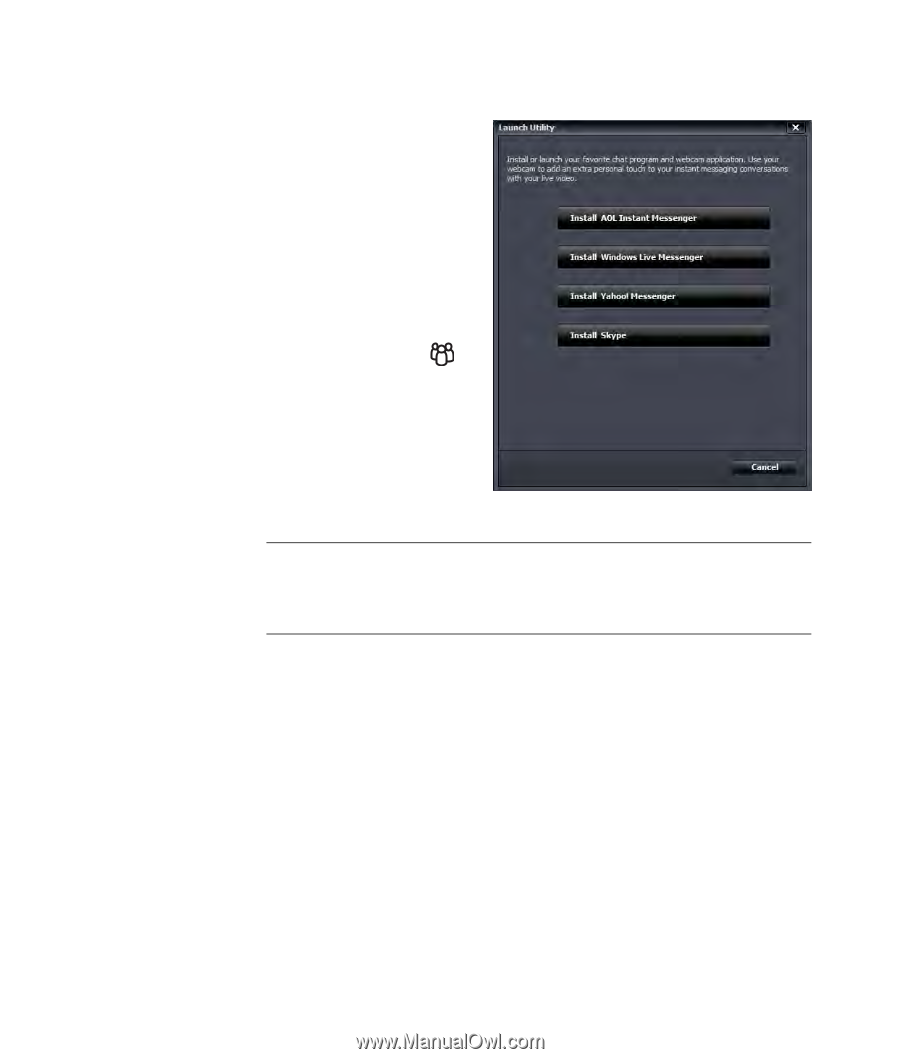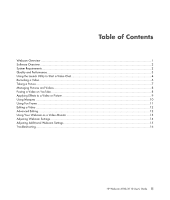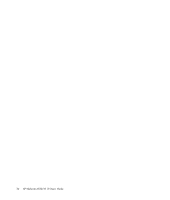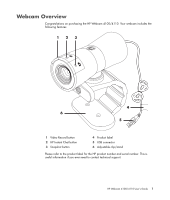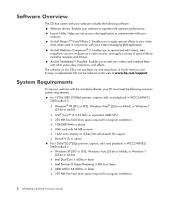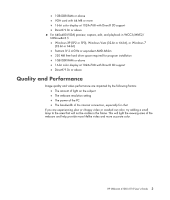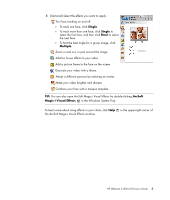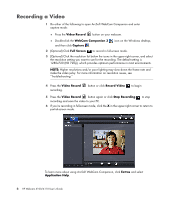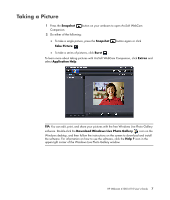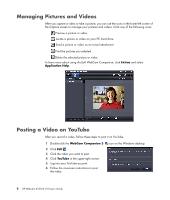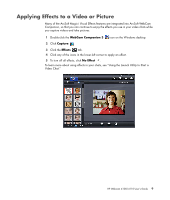HP HD-4110 User Guide - Page 8
Using the Launch Utility to Start a Video Chat
 |
View all HP HD-4110 manuals
Add to My Manuals
Save this manual to your list of manuals |
Page 8 highlights
Using the Launch Utility to Start a Video Chat You can add live video to the most popular instant messaging (IM) applications (ISP connection required): AOL® Instant Messenger™ (AIM®) Windows Live™ Messenger Yahoo!® Messenger Skype® 1 Press the HP Instant Chat button on your webcam. 2 Select the instant messaging (IM) application you want to use. 3 If prompted, follow the on-screen instructions to install and set up the IM application. 4 Follow the video chat steps in the IM application's documentation. NOTE: The Launch Utility appears only during initial setup. The next time you press the HP Instant Chat button, the selected IM application will open automatically. To select a different IM application after initial setup, open the Start menu and then click All Programs > ArcSoft WebCam Companion 3 > Launch Utility. 4 HP Webcam 4100/4110 User's Guide